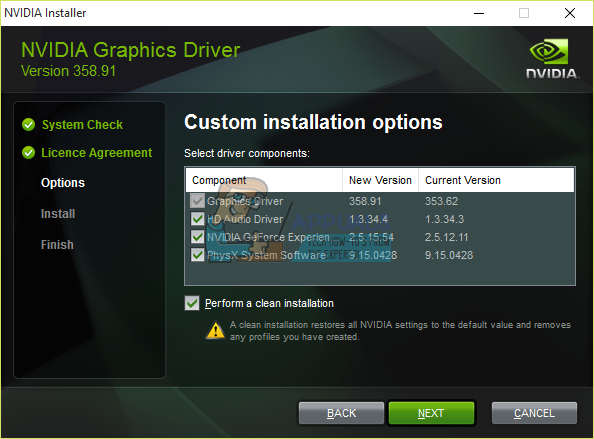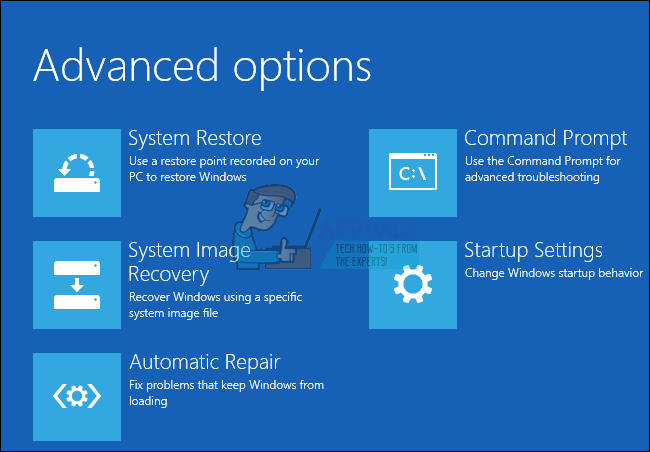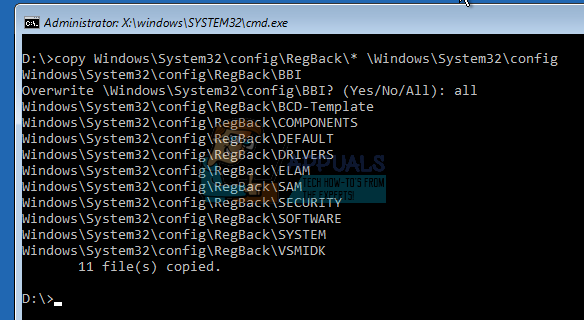One of the errors encountered with nvvsvc.exe includes a message saying “Program: C:\Windows\system32\nvvsvs.exe. This application has requested the runtime to terminate it in an unusual way. Please contact the application’s support team for more information.” during bootup, hence preventing login. Some other errors include inability to boot into safe mode, and then persistent Blue Screen of Deaths. This main causes of this error comes is a faulty NVIDIA driver update, a failed Windows Update while install the C++ runtime library or NVIDIA graphics driver and finally corrupted registry files. In this article, we’ll show you how to solve the all errors encountered with nvvsvc.exe. Be sure to try the next method if the previous doesn’t work for Nvvsvc.exe is a processes associated with the NVIDIA Driver Helper Service or the NVIDIA Display Driver Service. The NVIDIA Control Panel also depends on this process and stopping it stop the NVIDIA Control Panel from showing in both the Control Panel and Desktop Context Menu.
Method 1: Reinstall NVIDIA Drivers
You should rollback your NVIDIA Drivers to the last working version once you begin to realize there’s an issue with the latest installation. Here’s how to reinstall NVIDIA Drivers.
Method 2: Perform a System Restore
If you can’t access your Windows Desktop, performing a system restore takes you back to the last known working version of Windows. In this guide, we assume you can’t access the safe mode as well, as complained by other users. If you can, you can skips the initial steps and perform a system restore. Note: Since Windows 10 has more options, you should try the other options including System Image Recovery and Automatic Repair.
Method 3: Restore Registry Backup
3rd party application can interfere with Windows and make it unusable. You should try restoring your registry. This method is a bit complex and involves accessing your faulty Windows installation from another place, say a different installation of Windows from your PC or a USB recovery drive. diskpart list vol Take note of the drive letter containing your Windows installation and type exit. Now enter the drive letter e.g ‘D:’ and press Enter.
Also make sure to delete nvvsvc.exe by entering the command:
Method 4: Reinstalling Windows
At this last stage, reinstalling Windows is the last resort. Follow this guide to clean install Windows 10. The process is fairly similar to other Windows versions as well.
What is NVVSVC.EXE and Should You Delete or Disable it?Fix: The Process Cannot Access the File Because It is Being Used by Another…Fix: Host Process for Setting Synchronization (SettingSyncHost.exe) High CPU…Fix: MoUSO Core Worker Process (MoUsoCoreWorker.exe) Constantly Wakes Computer…