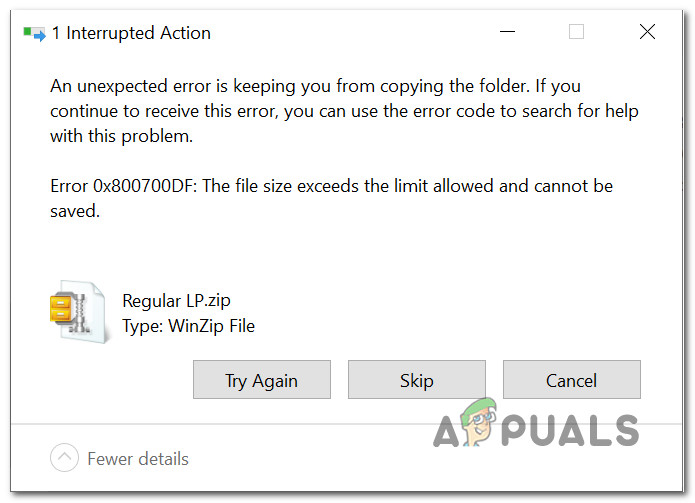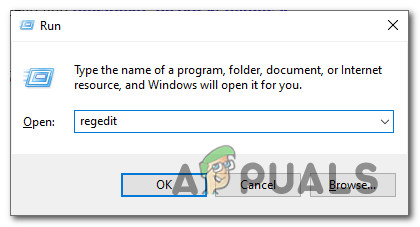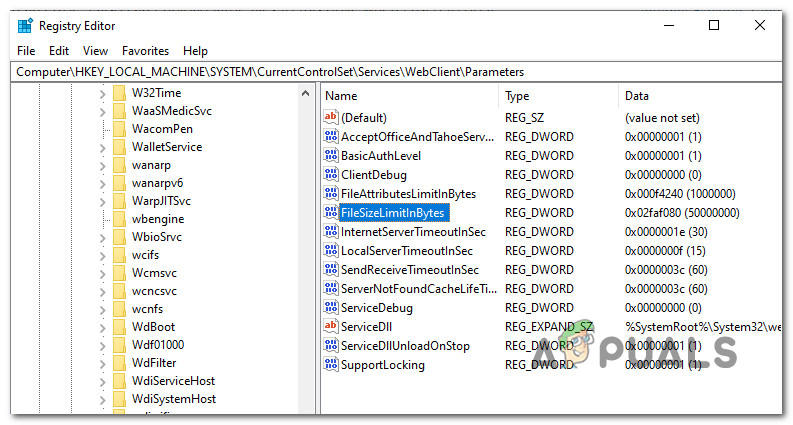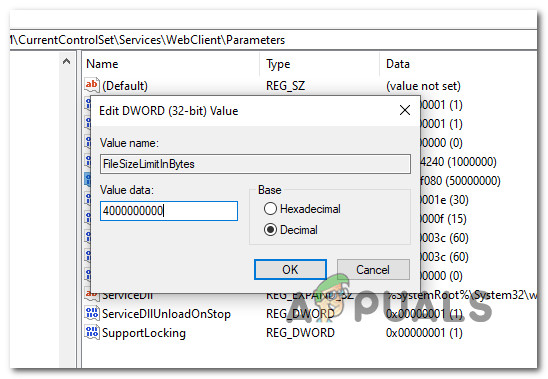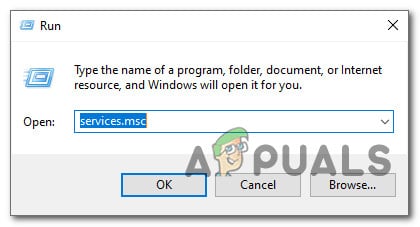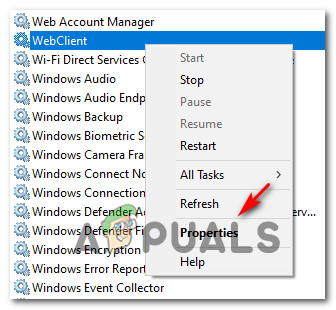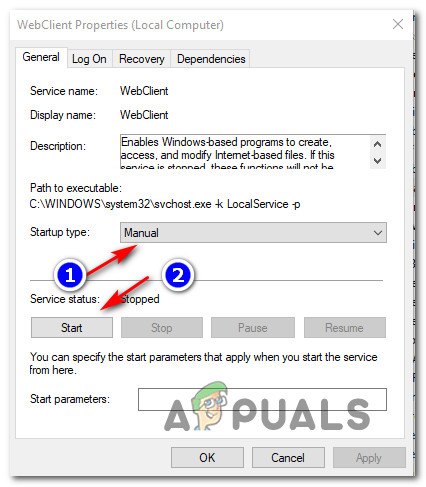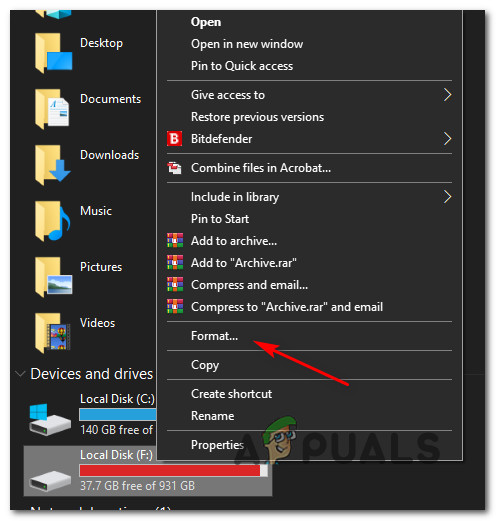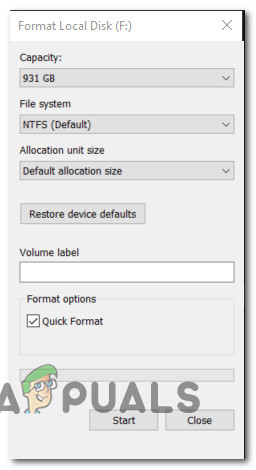As it turns out, the issue is almost always related to a download limit imposed either by a registry file called FileSizeLimitinBytes, by the file system that you’re currently using, or due to the fact that a key service is forcibly disabled. Here’s a shortlist of potential culprits: – This is essentially a protection mechanism that ensures no malicious application or process is able to trick your system into downloading files without your explicit say-so. Now that you know the main cause of this issue, here’s how you can fix the issue and ensure that the Error 0x800700DF problem doesn’t return in the future.
1. Adjusting the value of FileSizeLimitInBytes via Registry Editor
Since the main cause of this issue is a limiting file size upload/download quota, the first thing you should do is ensure that the file you are trying to upload to an online drive (or download from an online drive) is smaller than the maximum accepted file size limit specified inside your Web Client Parameters. To verify if this is the main cause of the issue, you’ll need to utilize the Registry Editor to navigate to the Parameters key of WebClient and cross-reference the value of FileSizwLimitInBytes against the actual size of the file you are trying to download or upload. To make things easier for you, we’ve put together a series of step by step instructions that will walk you through the process of checking the current value of FileSizeLimitInBytes and modifying it to accommodate the file you are experiencing the 0x800700DF issue with: If the problem is still not resolved or you’re looking for a way to prevent this issue from happening in the future, move down to the next potential fix below.
2. Enabling the Web Client service (if applicable)
If you are encountering this issue while attempting to upload a large file to SharePoint or a similar cloud service and you previously ensured that the file size doesn’t exceed the maximum file size allowed by FileSizeLimitInBytes, the next thing you should investigate is if the service required to do this operation is enabled. The main service used for data exchanges between your local storage and SharePoint (or different software that’s using WebDAV) is Web Client. Several affected users that we’re previously encountering the 0x800700DF have reported that the issue went away swiftly after they opened up the Services screen and ensure that the WebClient service is permitted to run and configured to be able to be called into action whenever it’s needed. Follow the instructions below to ensure that the Web Client service is enabled in order to resolve the 0x800700DF: If the problem is still not fixed, move down to the next potential fix below.
3. Changing the file system on your local storage
If you’re only encountering this issue while you are attempting to download files that exceed 4GB on your local storage, you’re clearly seeing the 0x800700DF because of a limitation caused by your file system. Most likely, you’re attempting to download the file on a drive that’s using FAT32 which only supports files of a maximum size of 4 GB, as opposed to NTFS which supports files up to a maximum of 16 TB. If this scenario is applicable, the solution is clear – You’ll need to migrate to NTFS in order to facilitate the transfer of bigger file sizes. This might be a bit of a hassle if you only have one petition that also holds your OS – In this case, you will need to back up your data in advance before changing the file system and reinstalling your OS. But if you get this error while attempting to download on a standalone partition that doesn’t include your OS, you can simply format the drive to a different file system. Here’s a quick step by step guide on how to do this: Important: This operation will effectively delete any data you currently hold on the partition. So if you have any important data that you can’t lose, take the time to back up your data in advance before starting with the steps below.
How to Increase Outlook’s Default Attachment Size LimitHow to Limit CPU Usage of a Program in Windows?Fix: The Time Limit for Logging on was Reached in OutlookIntel Core i9-13900K Benchmarked in Cinebench R23 Without Any Power Limit,…