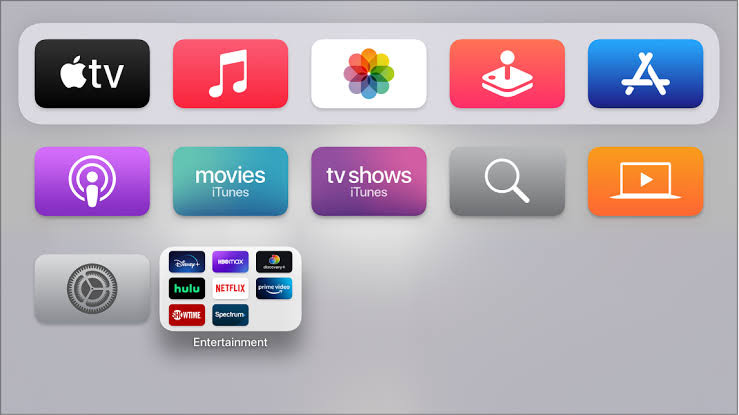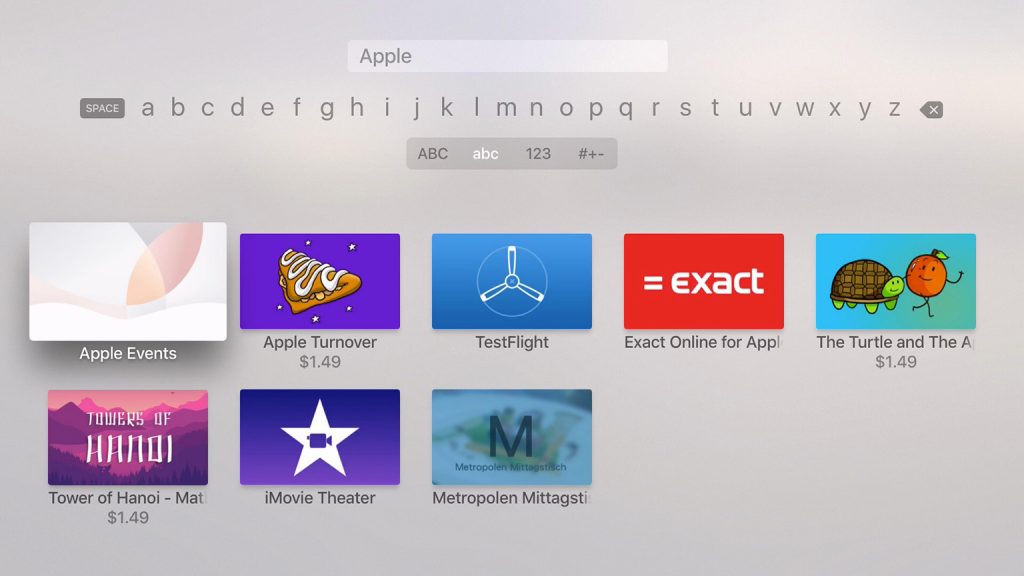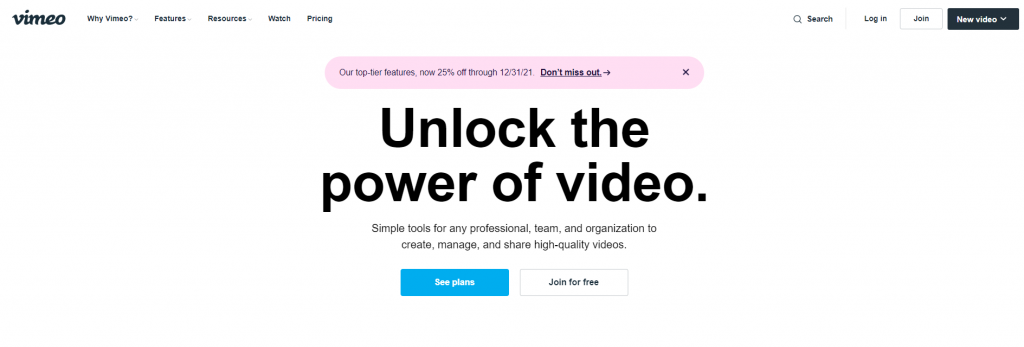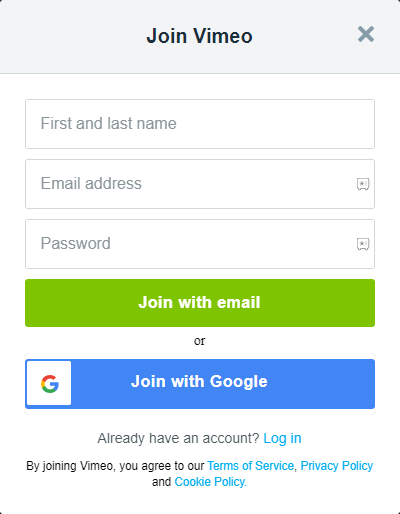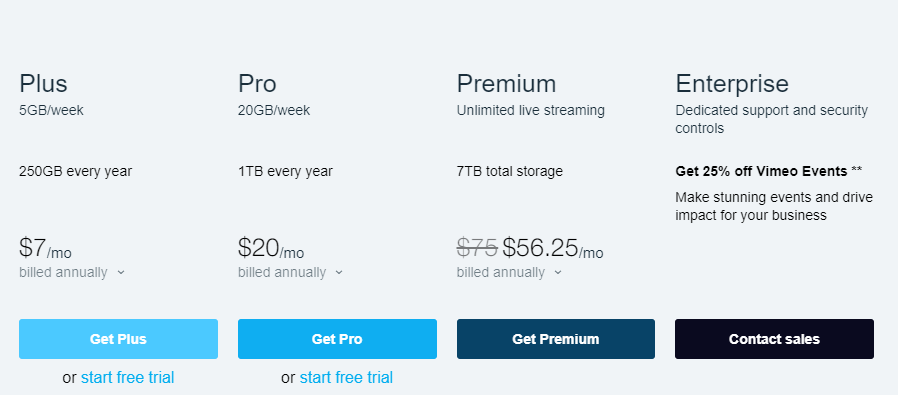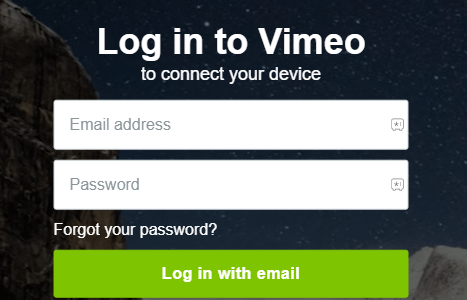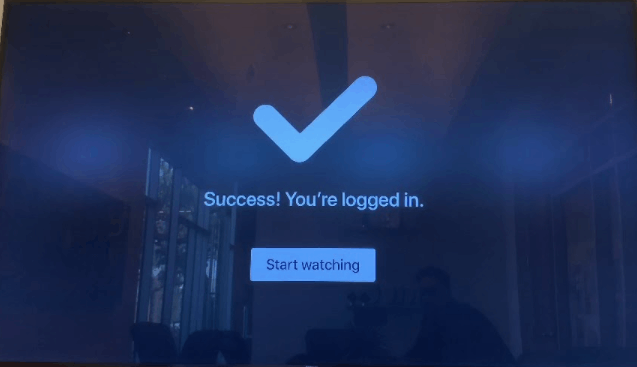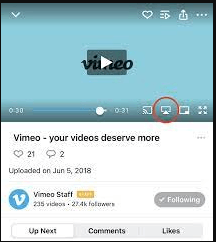Vimeo offers ad-free streaming of videos, and you can follow the channels, creators, and categories to get their videos on the feed. You can also download the videos on the app for streaming offline. It offers plenty of useful tools for the creators for hassle-free creation and uploading of videos. The Vimeo app also has a live-streaming option for the creators.
Vimeo Plans and Pricing
In this plan, Vimeo has a free basic tier in which you can upload videos only up to 500MB per week. In addition, it offers three types of subscription plans: Plus, Pro, and Premium. You will also get a free trial on getting these plans.
Plus – $7/month 5GB of total account storage. Unlimited groups, channels, and showcases. Enhanced security with domain-level privacy. Pro – $20/month Add 3 team members to your account. Unlimited stock photos, videos, and licensed music to create videos. Sell videos via Vimeo on Demand. A customizable embedded player with a user logo. Premium – $56.25/month It supports live streaming for up to 12 hours. Live audience chat, Q&A, polls, and graphics. Webcam browser-based production tools. Basic viewer-level analytics for webinars
How to Install Vimeo on Apple TV
The Vimeo app is directly available on the App Store itself. Therefore, the installation process is very simple. The step-by-step procedure will help you get Vimeo on your tvOS.
- First, you must connect your Apple TV to the internet once you turn it on.
- Navigate to your Apps section and tap on the App Store to open it.
- From the top menu bar, click on the Search bar.
- In the search field, enter Vimeo and search for it.
- From the search results, choose the Vimeo app.
- Now click on the Get option to install.
- Launch the Vimeo app by clicking on the Open option.
How to Create Vimeo Account
(1) Search Vimeo in your web browser and visit the Vimeo Website on the PC/ smartphone. (2) Select Join on the upper right side of the screen. (3) Enter your Name, Email address, and Password and choose Join with email. (4) Choose the Plan you want. (5) You have created your account, but you still need to verify it. (6) Go to your email account, which you have registered on Vimeo. (7) Open the mail you received from Vimeo and select Complete Your Registration to complete the verification process.
How to Activate Vimeo on Apple TV
(1) Open the Vimeo app on your Apple TV and select Log In. (2) You will see an Activation code on your screen. (3) Open the web browser on the PC and visit the Vimeo Activation website. (4) Log in with your Vimeo account credentials. (5) Enter the Activation Code in the given field and select Connect device. (6) Click on Start Watching to watch the contents of Vimeo.
Alternate Method to Stream Vimeo
The Vimeo app has AirPlay support and thereby, you can stream Vimeo on the Apple TV from iOS devices. You have to connect your Apple TV and iOS device to the same Wi-Fi network. (1) Install the Vimeo app on your iPhone or iPad from the App Store. (2) Open the Vimeo app and select the Profile icon on the top right corner. (3) Sign in with your Vimeo account and select Videos. (4) Choose any video to play. On the playback screen, tap on the AirPlay icon. (5) Select your Apple TV from the list of devices and connect to it. (6) The Vimeo video will appear on your Apple TV screen. Vimeo app is the best platform to enjoy watching artistic videos. In Vimeo, you can select your favorite categories like Music, Sports, Animation, Travel, and many more. You can create, host, and manage your own library, and you can also host virtual events. If you have any queries with the above procedure, specify in the comments section below. Follow the Tech Follows Facebook and Twitter pages to look at our future articles.