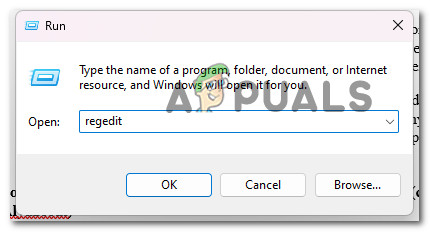Here are some reasons why the icons do not show on the taskbar of Windows 11;
Sub-menu Feature: Windows 11 has a new feature of Sub-menu, represented by an Arrow Icon. The app icons are shown within this icon. The user has to click on the arrow icon and then he can get access to the required app. There are many ways to show these app icons on the taskbar.“Allow all icons” settings are disabled: When the Windows registry is crashed it doesn’t allow its users to get access to many of its features. Similarly, it also disables the icon settings to show on the taskbar. To fix this issue, the user can edit the registry and enable the settings.
1. Drag and Drop Method
The drag and drop method will help you in placing the required application from the sub-menu to the taskbar. It is the easiest step to perform to show all the tray icons on Windows 11. So, the following step will help you in dragging and dropping the icons on the Taskbar;
2. Edit the Windows Registry
Sometimes, the windows registry gets crashed. It does not allow its users to get access to many features, i.e. “Always show all the icons and notifications on the Taskbar” gets disabled. So, to enable this feature, a user should edit the windows registry (Data Value). Here are some steps that will help you in editing it;
3. Through Windows Settings
Windows 11 settings allow its users to make changes in Taskbar. They can easily customize it. The users can shift the position of the Taskbar, change the size of Taskbar and also control the icons displayed on it. So, you can show all the tray icons from windows settings as well.
4. Using Run Program
The Run program helps in getting access to many programs directly. It also gives access to taskbar settings from where you can enable the feature to show all tray icons on taskbar. So, the following steps will help you in it;
5. Pin the Apps to Taskbar
Along with all the above methods, pinning the icons on the taskbar is another way to show icons on Taskbar. Windows 11 allows its users to pin the application on the Taskbar. The advantage of this feature is, that the user can keep those icons on the taskbar that are of his choice. So, follow these steps;
How to Ungroup Taskbar Tray Icons in Windows 11?How to Change or Customize System Tray Icons on Windows 10FIX: Icons Always Show Up in List Mode in Windows 10Fix: Xbox 360 Open Tray Error