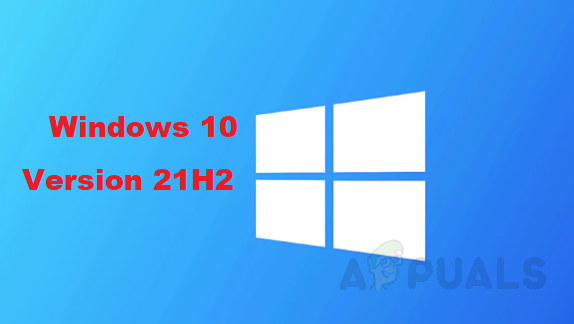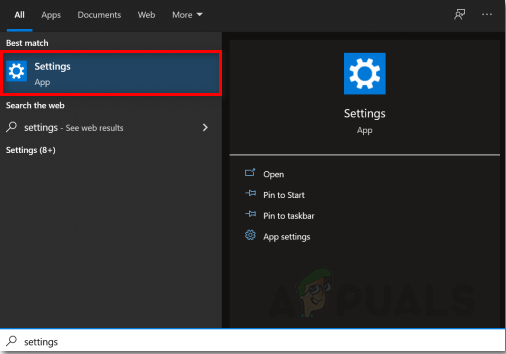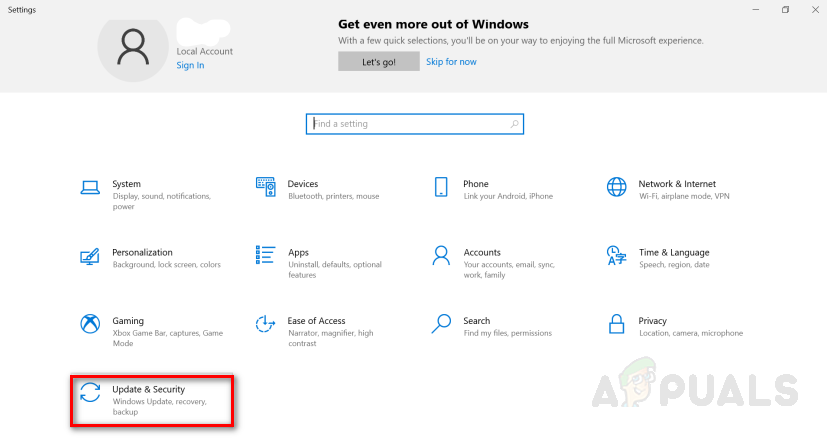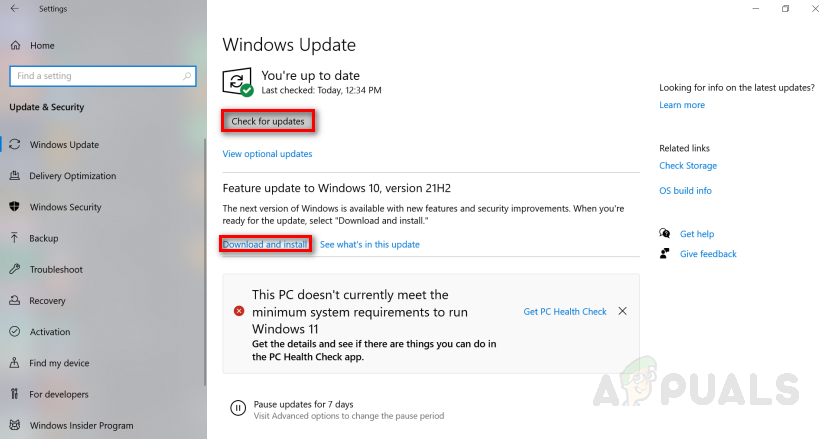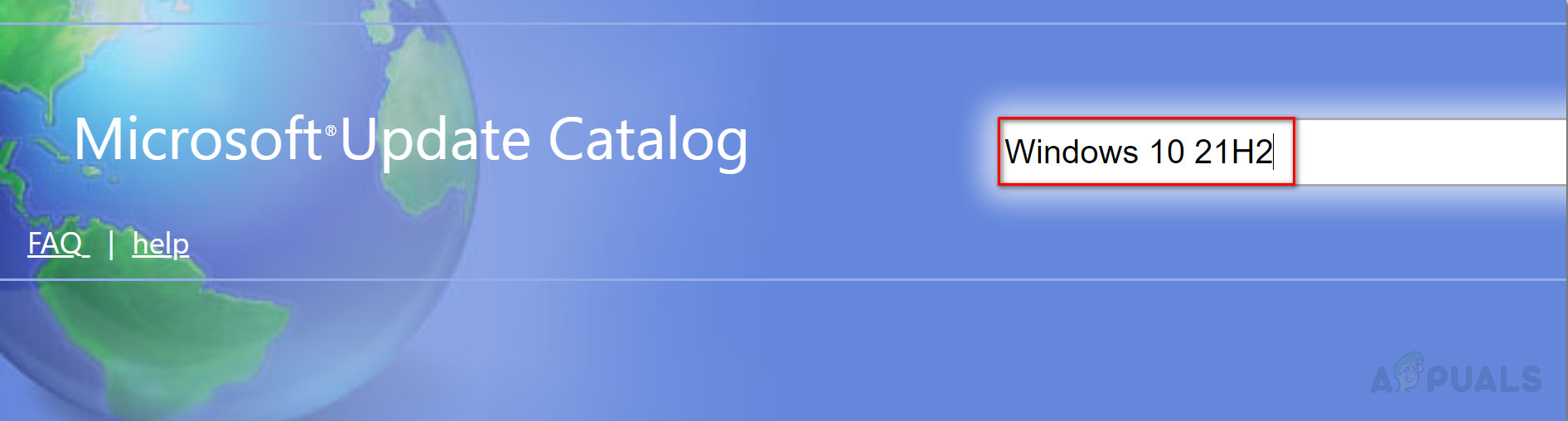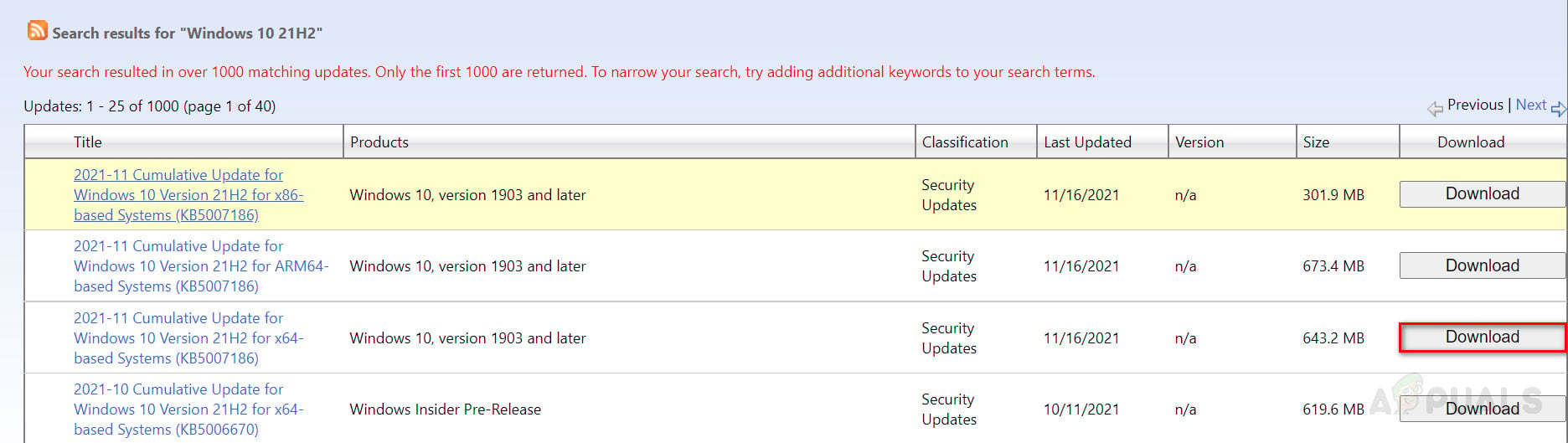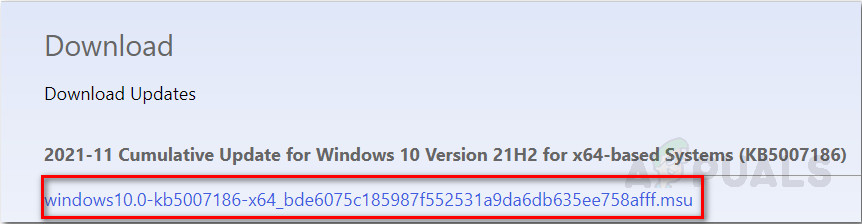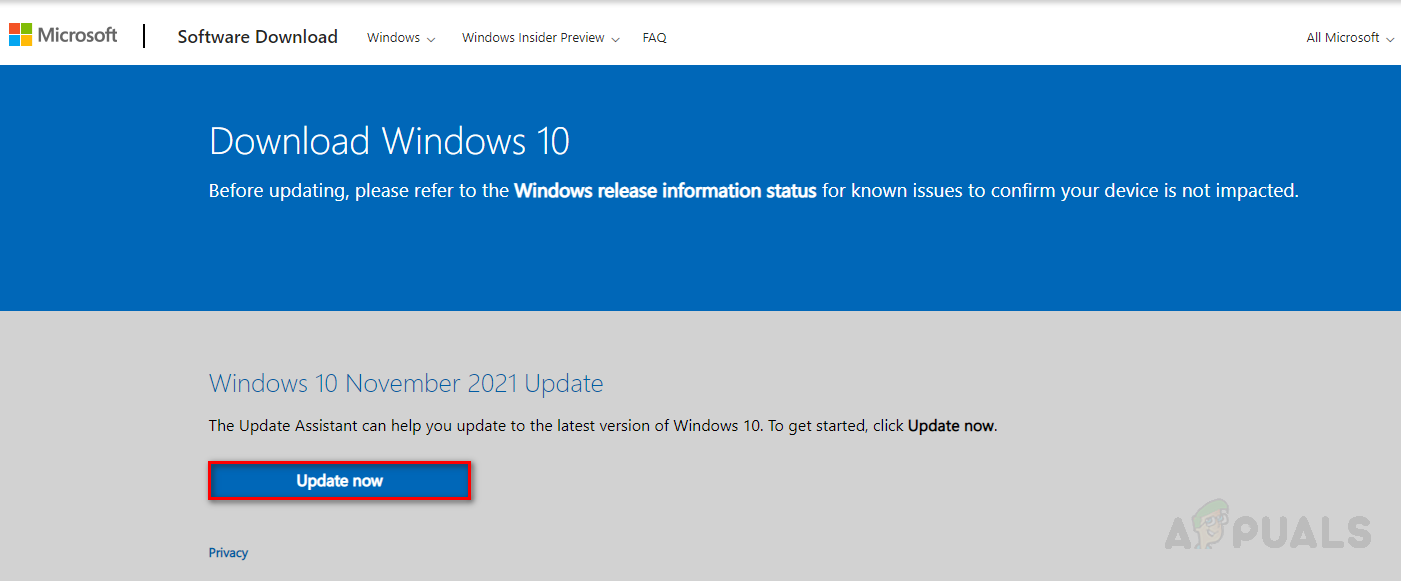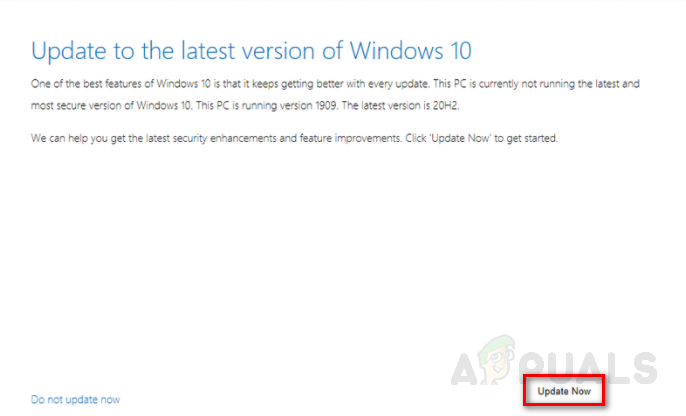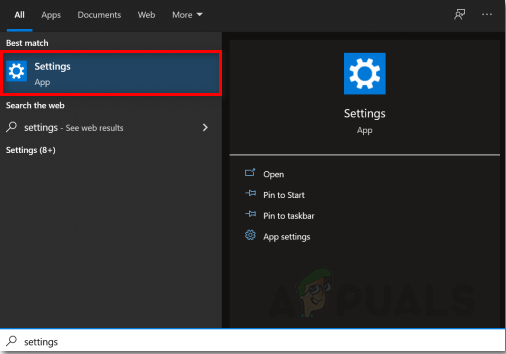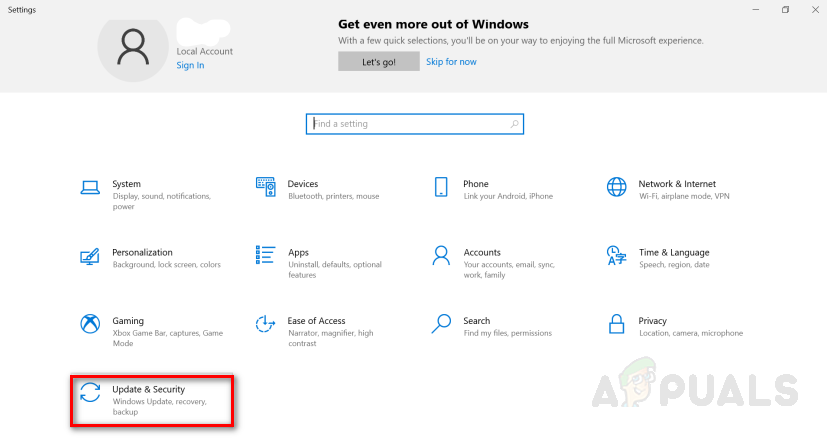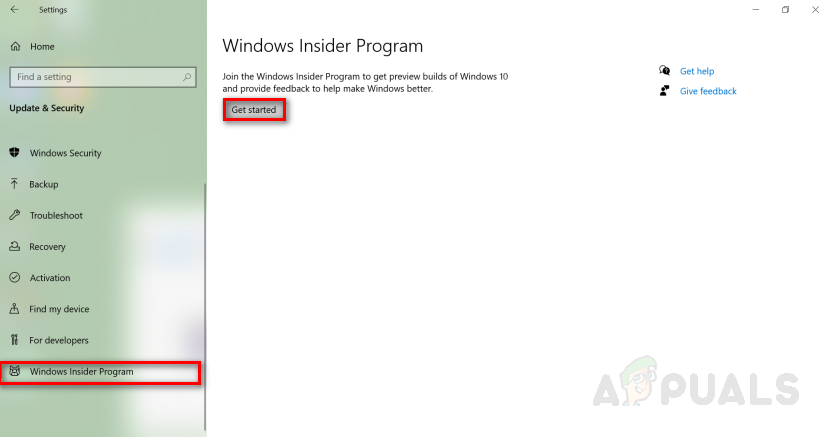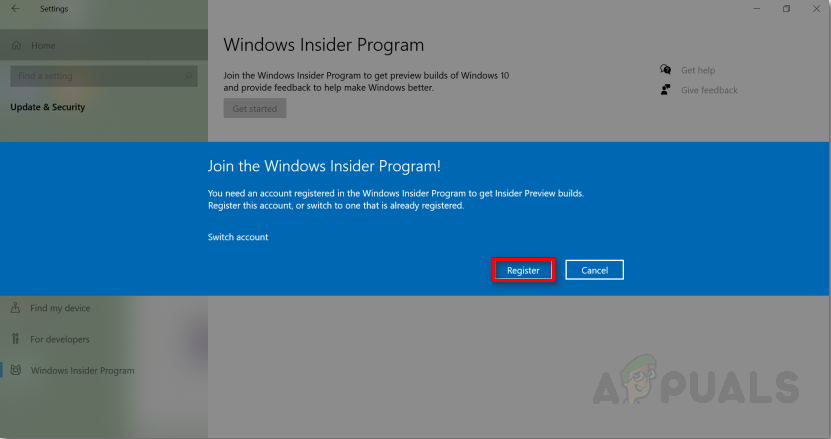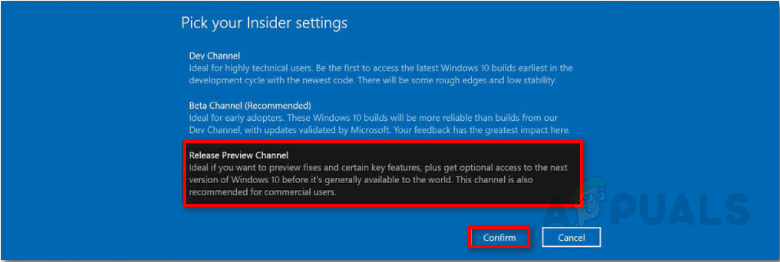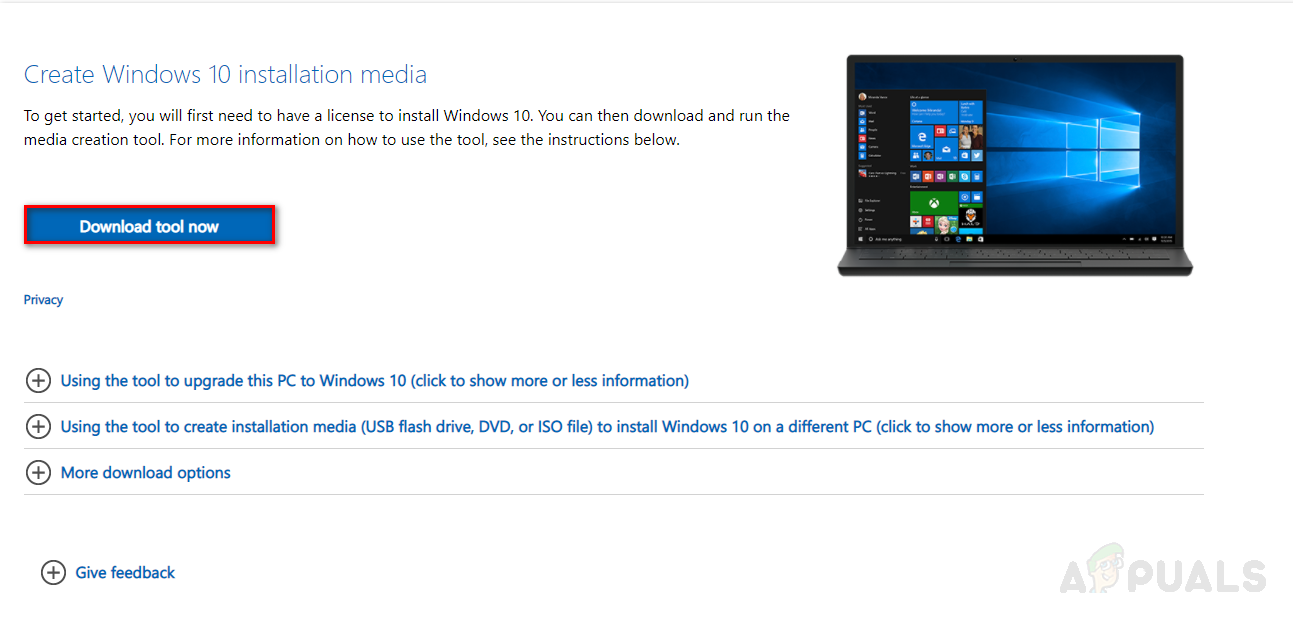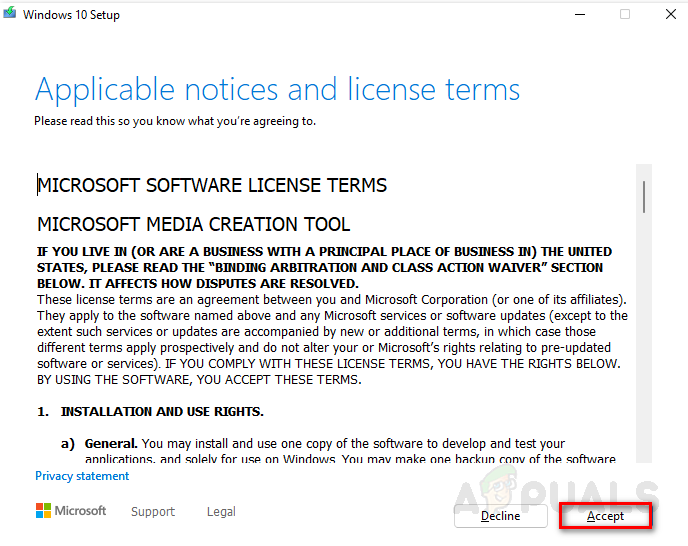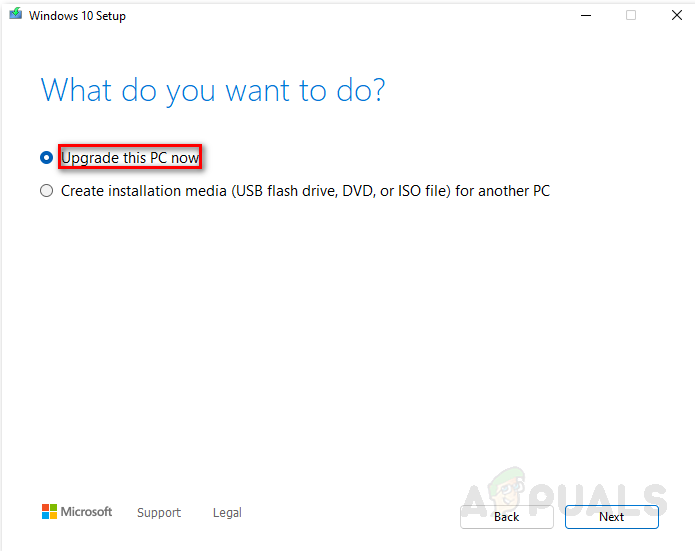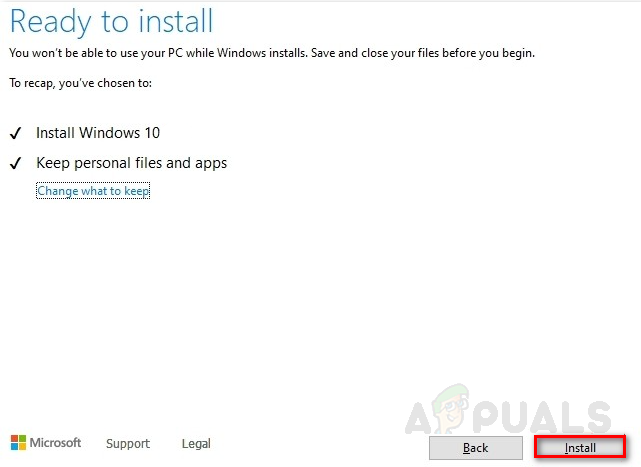For Users running the latest updates of Windows 10 such as the May 2021 update, the 21h2 update will appear as an optional install via windows update. If unfortunately, you aren’t in the initial rollout there is an alternative way that you can use to force install Windows 10 Version 21h2. Whether you are part of the initial rollout or not below are a couple of easy methods to upgrade to Windows 10 Version 21H2 Right Now!
Install Windows 10 version 21H2 via Windows Update.
By far the quickest and simple way of installing the latest update is by manually launching the setup through the settings app. Do note that the update will only appear in the settings app if the update is available to your windows build. After clicking on restart Windows will automatically download and update to version 21H2. If you don’t have the option to upgrade to windows 10 version 21H2 it means your device isn’t compatible.
Install Windows 10 Version 21H2 through Microsoft Update Catalog.
Supposing you aren’t in the initial rollout for Version 21H2 you can manually download the update through the Microsoft Update Catalog i.e force installing the update. To do this follow the steps below:
Install Windows 10 version 21H2 via Update Assistant.
Since older windows versions such as 1507 or 1511 are no longer supported and don’t receive any monthly and security upgrades. This means that the previous method won’t work for your windows however with the use of update assistant you can still upgrade to Windows 10 version 21H2 by following the steps below: After completing the steps above the tool should now download and upgrade your windows to version 21H2.
Install Windows 10 via the Insider Program.
This method only works if your device is incompatible with Windows 11, otherwise, this method will install Windows 11 on your device rather than updating windows 10 to 21H2. To upgrade windows to 21H2 through Windows 10 insider program follow the steps below :
Install Windows 10 21H2 using Media Creation Tool.
Alternatively, the media creation tool allows users to perform a clean installation of the latest windows. Although this method doesn’t delete your data you should make sure you have the backup in hand should you need to revert back to your previous windows. Anyway here’s how to install Windows 10 21H2 via the media creation tool: After the media creation tool has finished downloading the necessary files, check the keep personal files option and click install. After clicking on install the media creation tool will upgrade your device to Windows 10 version 21H2. If there are any issues due to this method you can use a bootable USB and perform a clean install of windows.
How to Fix ‘This version of this file is not compatible with the version of…How to Fix ‘Feature update to windows 10, version 21H1 Failed to Install’?Windows 10 Remote Desktop App UWP Client Version Latest Update Available For…How to Update the Windows Update Agent to the Latest Version