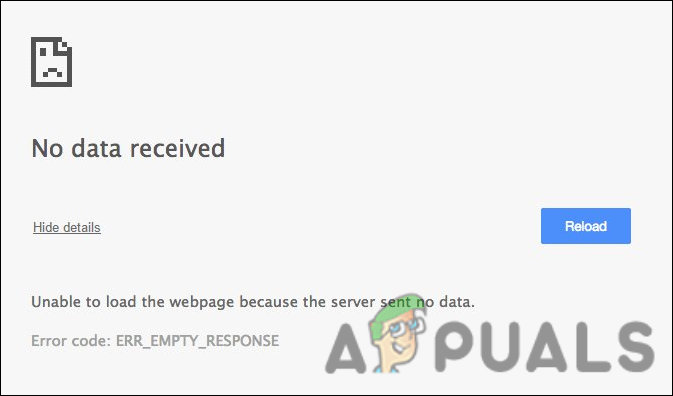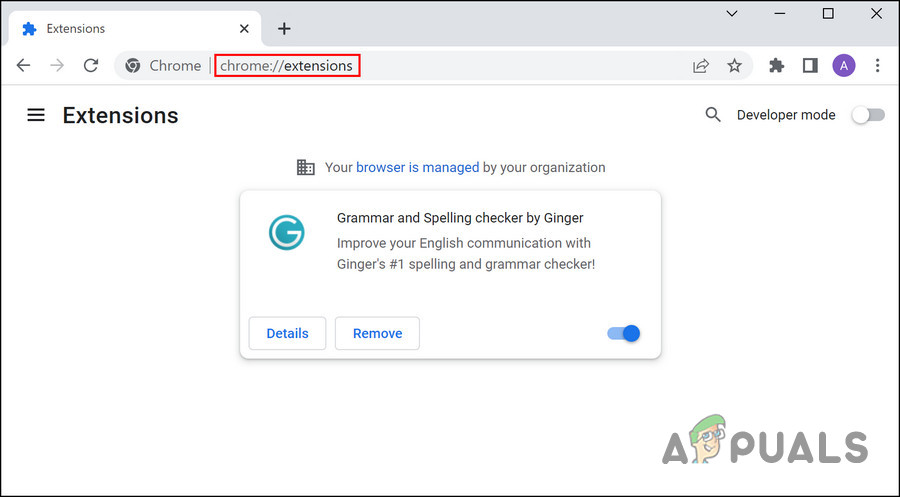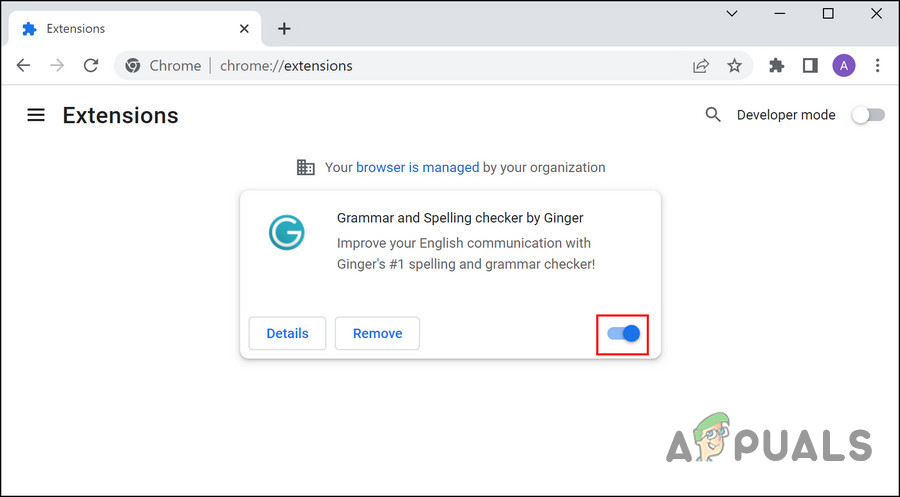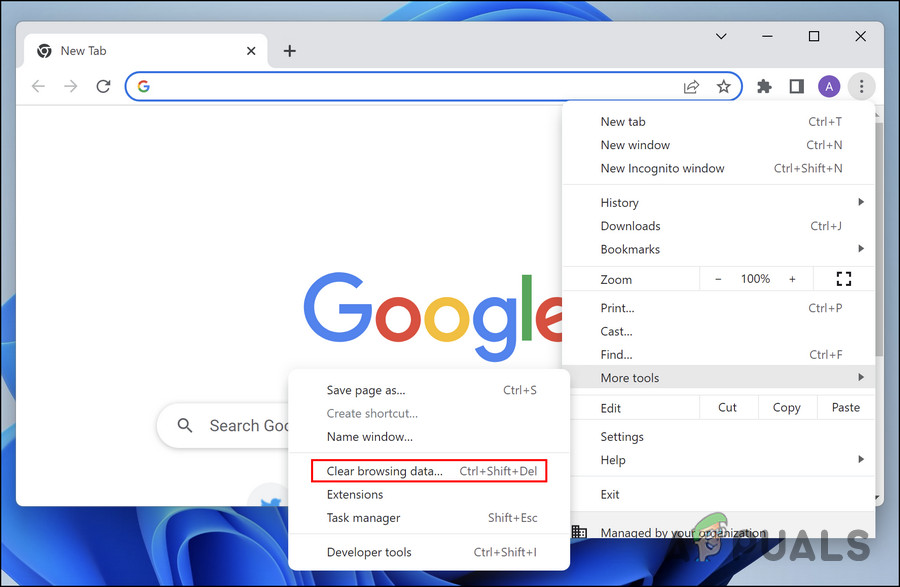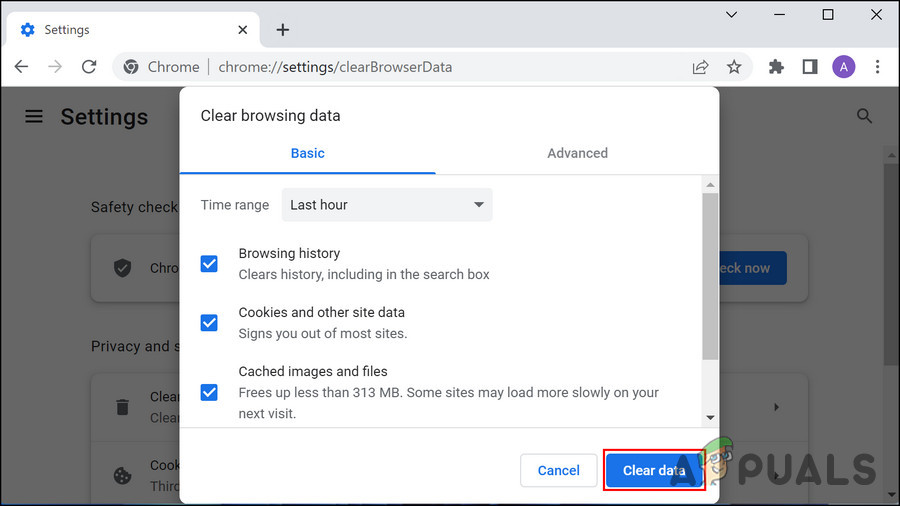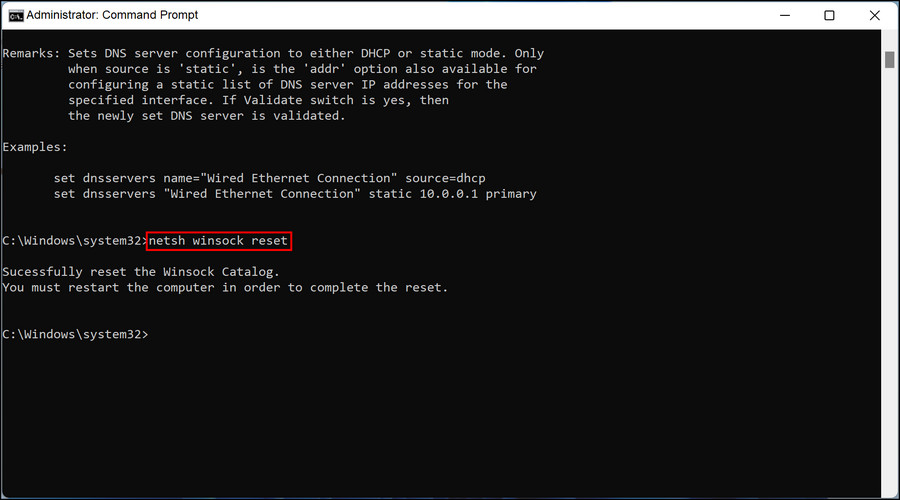There can be quite a few reasons why you might be facing this problem. Listed below are the most common ones:
You have an unstable internet connection, which is preventing the browser from working as it is supposed to.The issue might be with the server itself. For instance, the server might be overloaded with traffic or just infected with a software or hardware issue causing it to crash.The browser cache might be corrupt.One or more browser extensions installed on your computer might be faulty or infected with a virus.
Now that we know about the potential causes, follow the troubleshooting methods below to fix the problem.
1. Check Your Internet Connection
Before we move on to the complicated troubleshooting methods, we suggest you make sure that you are connected to a stable internet connection. You can try switching to another connection and see if that helps.
2. Disable the Extensions
If your internet connection is not causing the ERR_EMPTY_RESPONSE problem, then the next thing you should do is disable the Chrome extensions. As we mentioned above, there are times when your browser extensions can become infected with a virus or a corruption error, causing issues like the one at hand. Fortunately, disabling them can help you get rid of the issues these extensions may be causing. When the issue is fixed by disabling the extension, we recommend switching to another similar add-on rather than re-enabling it. This will help prevent other similar issues in the future. Here is how you can disable extensions on Chrome:
3. Remove Browser Cache
Cache files are temporary data that are stored by the browser to make the search experience faster and smoother for you. As an example, you may have noticed that your browser takes a fraction of a second to open a website a second or third time, but takes slightly longer on the first attempt. This happens because the browser stores cache data the first time, and uses it later whenever a similar request is made so that it doesn’t have to download the information again. However, there are times when this temporary data set can become corrupt, resulting in several minor issues. The good news is that as this data does not play a crucial role in the browser’s functionality, it can safely be deleted to fix the problem. Here is how you can remove the browser cache on Chrome:
4. Disable Antivirus Temporarily
Another common reason behind issues like the ERR_EMPTY_RESPONSE error is overly protective antivirus programs. These programs often block apps and websites as a result of false alarms, leading to issues like the one at hand. In this case, the best course of action would be to disable the antivirus temporarily and check if that makes any difference. If it does, you can uninstall the antivirus program and switch to a better alternative. The exact method of temporarily disabling the security programs can vary, depending upon the type of utility you are using but the basic principle remains the same. We will be using Avast antivirus to demonstrate the steps in this method. Here is what you need to do: Once this is done, try launching the targeted website again and see if the issue is resolved. We also recommend disabling Windows Firewall while you are at it, to make sure it is not the culprit. However, make sure you enable it back as soon as you finish the procedure as disabling it for a long will make your system vulnerable to security issues.
5. Flush DNS Cache
DNS is responsible for translating the website names to IP addresses, making queries successful. If the DNS cache becomes corrupt, it can lead to issues like the ERR_EMPTY_RESPONSE error on Google. Just like the browser cache, issues with the DNS cache can also be resolved by deleting this temporary data. If removing the browser cache did not work for you, then we recommend you flush the DNS cache and then try to perform the same action again.
6. Reset Network Settings
If the ERR_EMPTY_RESPONSE problem is not caused by the browser or antivirus, then another fix you can try is resetting the network settings. This will help you fix the problem if it is arising from the internet connection. Here is how to proceed: Once done, restart your PC and check if the ERR_EMPTY_RESPONSE issue is resolved.
Google Rolls Out New Google Assistant “Snapshot”: A Revamped Version of Google…Google Adds Background Blur & Replace To Its G Suit Video Client, “Google…Google Makes Testing and Integration of Google Pay With Test Suite API That…How to Fix ‘Error Checking for Updates’ Error on Google Play Store?