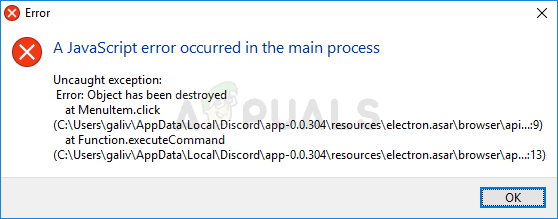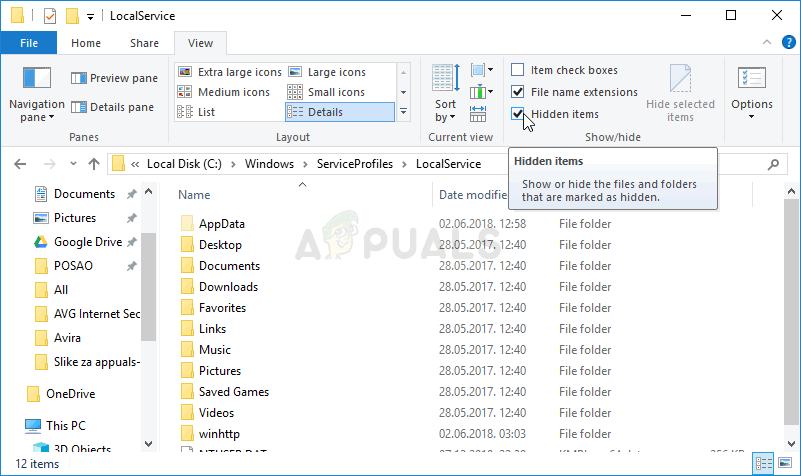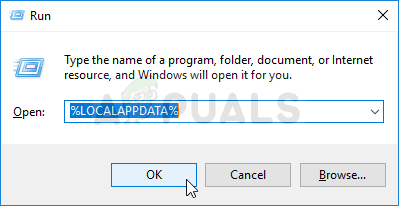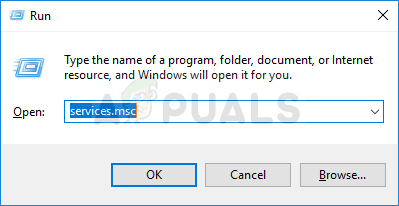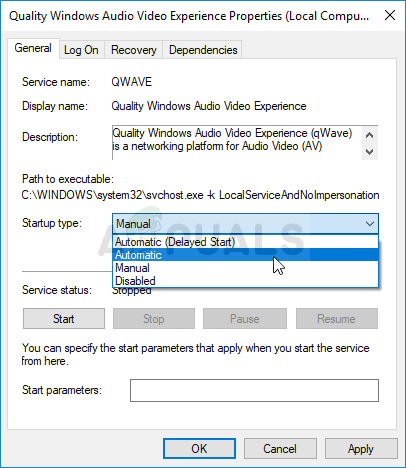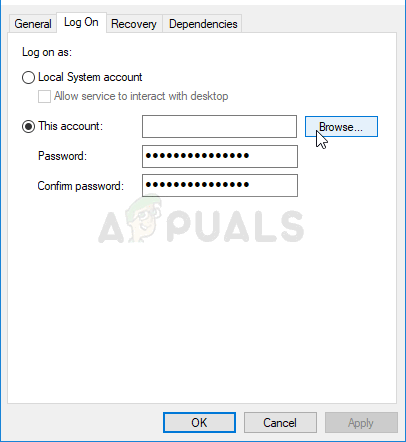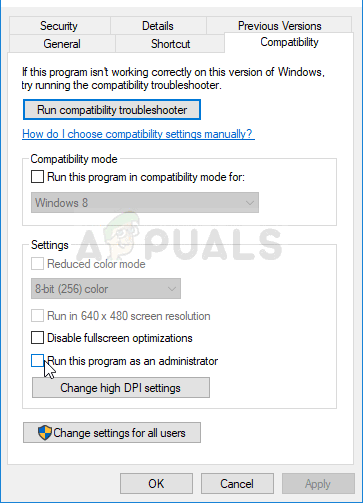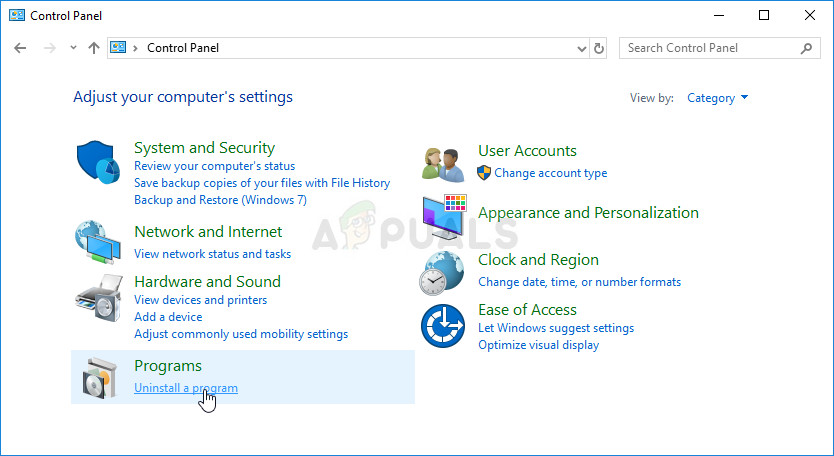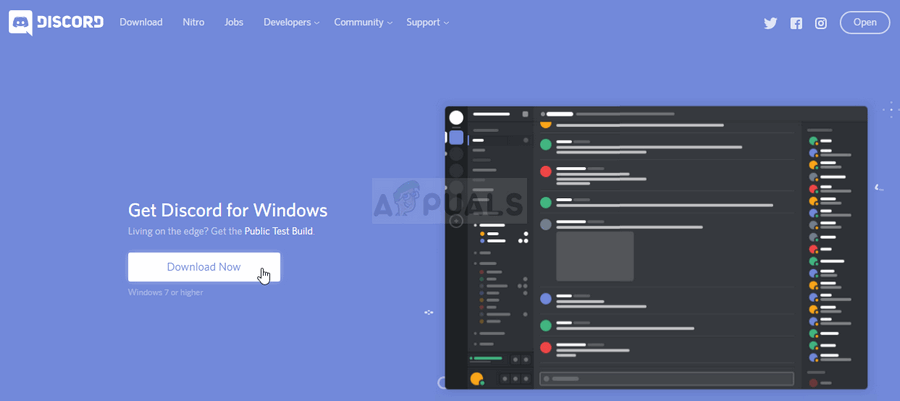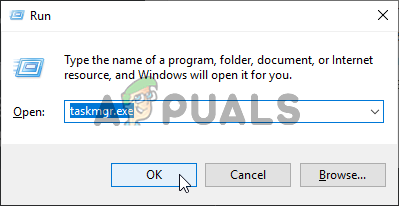There have been many different methods people used in order to resolve this problem. The methods are usually simple enough to perform easily without wasting too much time. Make sure you follow the instructions carefully and the problem should disappear in no time.
What Causes the ‘A JavaScript Error Occurred in the Main Process’ Problem in Discord?
There aren’t many determined causes for this problem and most troubleshooting methods you can perform are based on resetting Discord or its settings in one way or another. Still, we have prepared a short list for you to check out:
Solution 1: Delete Discord Folders in %AppData% and %LocalAppData%
Deleting the following folders should reset Discord settings and hopefully resolve the JavaScript error which is preventing you from opening Discord at all. These steps were originally suggested by the Discord website for an entirely different issue but users have reported that it should resolve this problem as well.
Solution 2: Change the Startup Type of the Quality Windows Audio Video Experience Service
Changing the startup type of the Quality Windows Audio Video Experience service from Manual to Automatic managed to resolve the JavaScript error for many users. They also reported that the method managed to resolve the JavaScript error for apps other than Discord as well! Follow the steps below in order to resolve the problem! You may receive the following error message when you click on Start: If this happens, follow the instructions below to fix it.
Solution 3: Run Discord without Administrator Privileges
Some users have noticed that the app actually works whenever they are not logged in using their administrator account. This leads us to believe that the actual problem regarding the tool is the administrator permissions. It’s not always the best idea to run random programs as an administrator and various users have reported that running Discord without admin permissions actually resolved the problem for them!
Solution 4: Reinstall Discord
Performing a reinstall is one of the most important methods in this article as this solution has worked for plenty of people who struggled with this problem. This solution is generic but it’s vital to follow every step correctly if you want to reset your Discord installation and make it work properly again. If you managed to uninstall the tool properly, it’s time to simply reinstall the Discord tool by downloading the latest installer from their website, running it from the Downloads folder, and following the instructions on-screen until the process finishes. The Javascript error should not appear anymore.
Solution 5: Closing all Discord Processes
We will try ending all processes from the task manager and try installing Discord again. Discord is known to fail its installation if has parallel processes running beforehand. The only way to counter this is to stop all Discord processes from Task Manager. If you can’t able to end some of the Discord Instances you can try this workaround with Command Prompt to get rid of them. Follow these steps:-
Solution 6: Using Discord PTB
Discord PTB is discord’s test beta build, you can download it from the official discord website. It will install and function just like Discord should however it have its own data and it will not interact with your normal discord. You can download Discord PTB (here).
Motorola Razr 2 to Reportedly have Bigger Main And Front Displays: Main Display…Discord Fatal JavaScript Error (Resolved)How to Fix Lenovo Error ‘Detection Error on HDD0 (Main HDD)‘How to Fix ‘CX_Freeze Python Error in Main Script’?