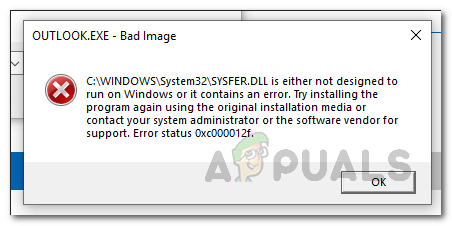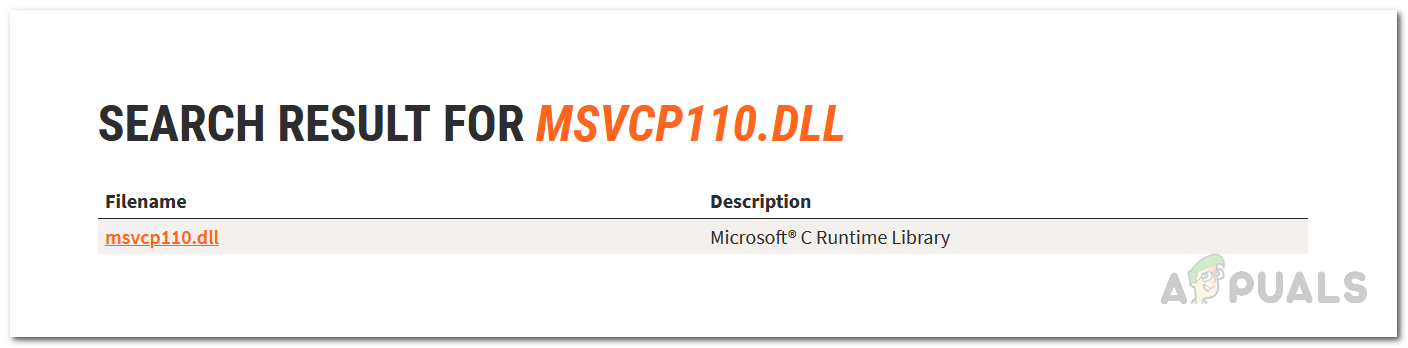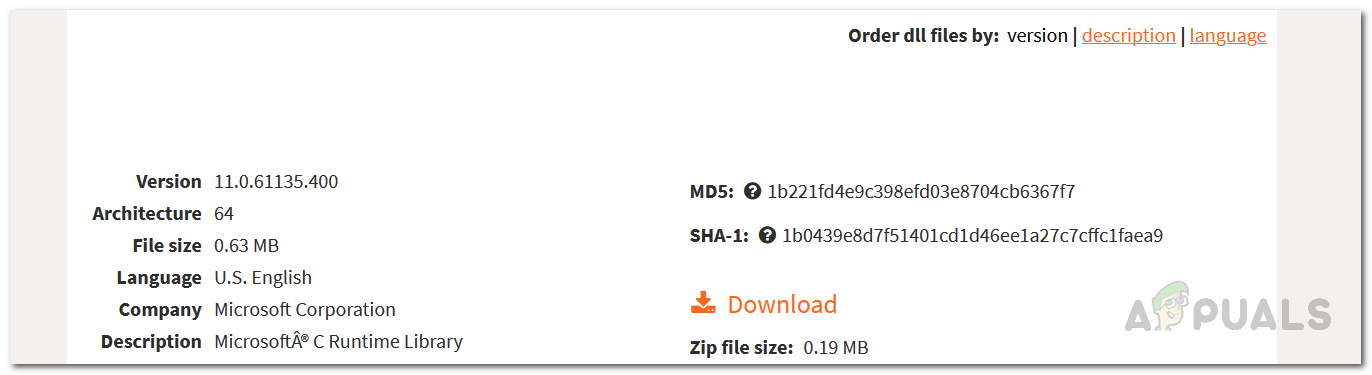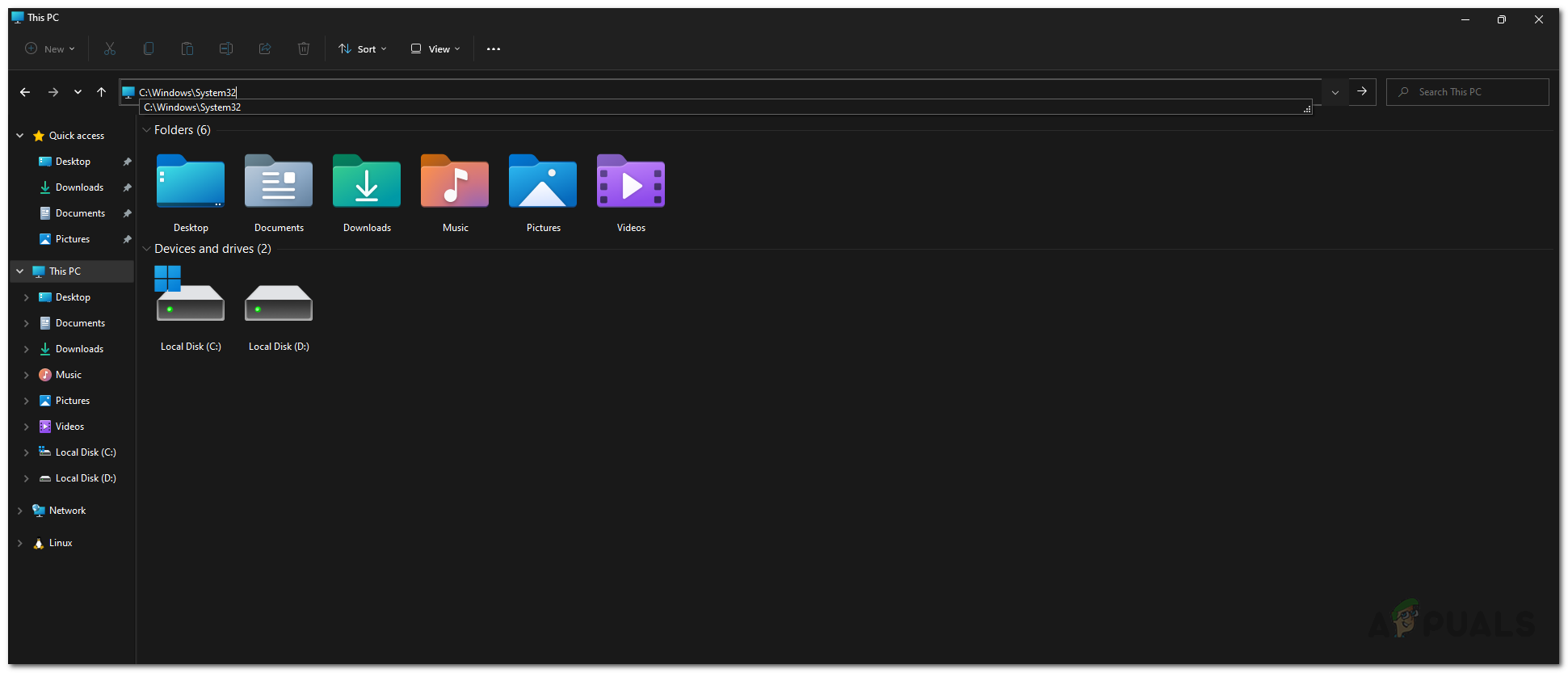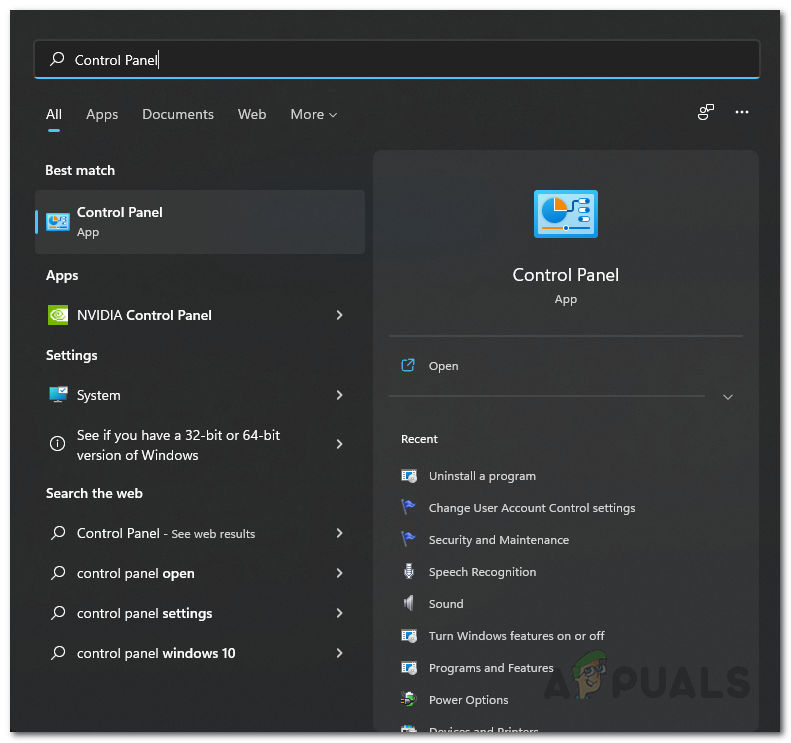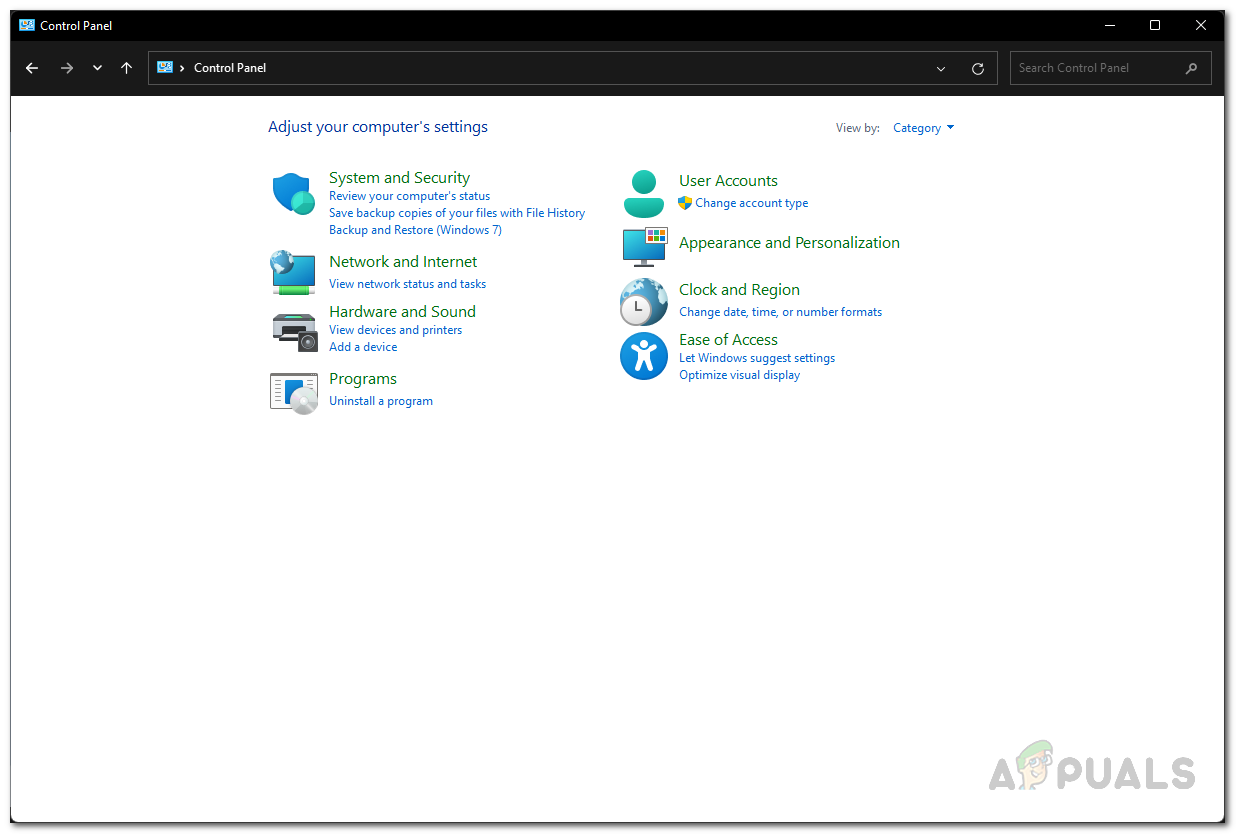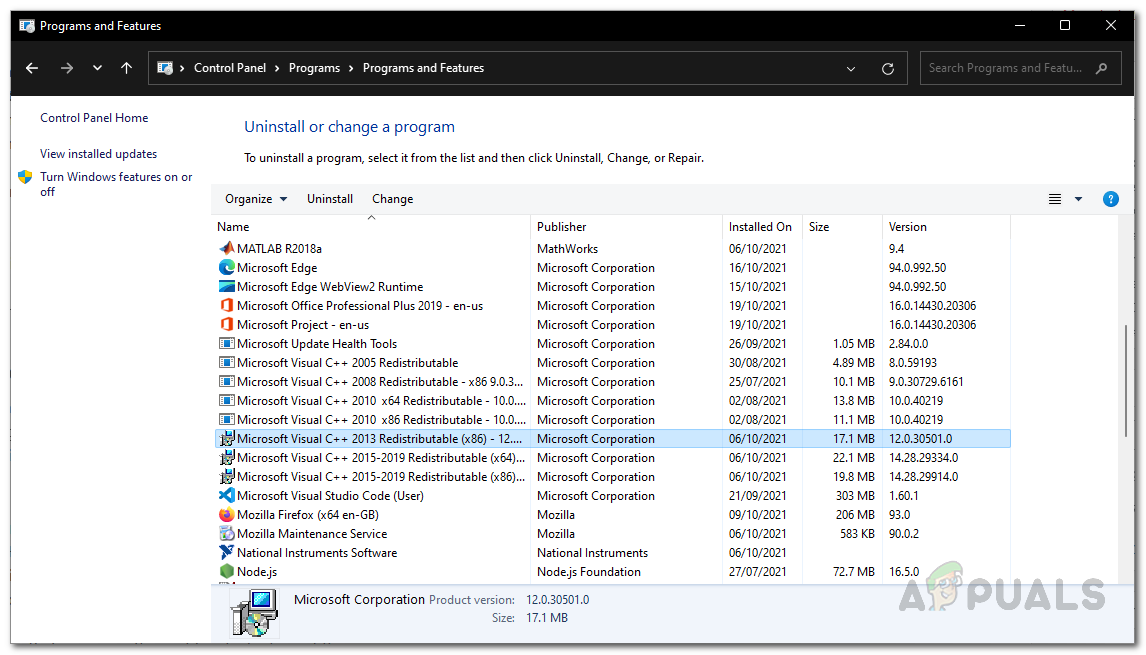As it turns out, third-party applications are used daily for different purposes. These programs are often built using libraries that have been put forth by Microsoft. As such, when you install an application, you are going to install the dependencies as well in case you are missing them on your computer. If you run the application without the dependencies installed on your computer, the said issue will arise along with many others. Dynamic Link Library or DLL files essentially contain code and are widely used in Windows with the benefit of being shared across multiple programs on your computer. When you are facing the error message in question, it is usually because a certain library file that is required by the program has been corrupted or damaged. However, you do not have to worry as issues like these can be usually resolved pretty easily. With that said, let us get started and show you different methods of solving the problem in question.
Replace Corrupted DLL File
As it turns out, the first thing that you should do when you encounter the error message in question is to go ahead and replace the file that is shown in the error message. If you read the error message carefully, you are notified about a DLL file that is corrupted or damaged. DLL files are important as they contain code and are essentially libraries that are used by various programs on your computer. While they do not get corrupted usually, there are cases where they can be damaged, and as such the applications that depend upon them may stop working. If this case is applicable, what you will have to do is replace the corrupted file with a new one. We don’t normally recommend downloading files from a random site on the internet, however, there are some exceptions especially when we have personally used the service. Follow the instructions down below to replace the file:
Reinstall Microsoft Visual Redistributables
Another reason that the problem in question may appear is when you are missing Microsoft runtime libraries on your computer. These libraries are very important as most applications are built by using the Microsoft C and C++ tools. Therefore, to run the program, you will need to install Microsoft Visual C++ Runtime Libraries on your computer as well. In some cases, even if you have the runtime libraries installed on your computer, the problem may still arise if the program is built using a different version of the library. There are different versions available and if you do not have the proper versions installed, the error message may still appear. We would recommend removing all of the Microsoft Visual Redistributables installed on your system and then reinstalling them on your computer. To do this, follow the instructions given down below:
Reinstall Problematic Application
Finally, if that does not solve the problem for you and you still get the error message, then your way of action should be to reinstall the application that is causing the problem. As it turns out, reinstalling the application will reinstall all the required files on your computer which will lead to removing any corrupted files and be replaced with a fresh copy. Now, you might get the error message while trying to open up a specific application. In such a case, you already know what program is causing the error message. However, there are also scenarios where the error message may appear randomly even when you are not running an application. This can happen when the issue is being caused by an application that is set to start up automatically. In such a scenario, you can figure out the application that is causing the problem by looking at the error message. On the title bar, before the Bad Image text, the name of the application that is causing the issue is given. In addition to that, if the DLL file that is being shown in the error message is not related to Microsoft runtime libraries, that can help you figure out the application which is triggering the issue as well. Once you have located the program that is causing the problem, go ahead and uninstall the application from your computer. After doing that, perform a restart to remove any residual files as well. Once you have done that, you can go ahead and reinstall the application again to see if that resolves the issue.
How to Fix Error Code “0xc000012f” on Windows?How to Fix Error “Bad Image Error” when Trying to Launch Office ApplicationsHow to Fix Bad Image Error 0xc0000006 on Windows 10/11?FIX: “(Application Name).exe – Bad Image” is either not designed to run on…