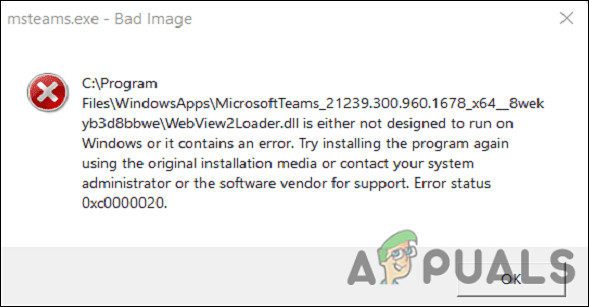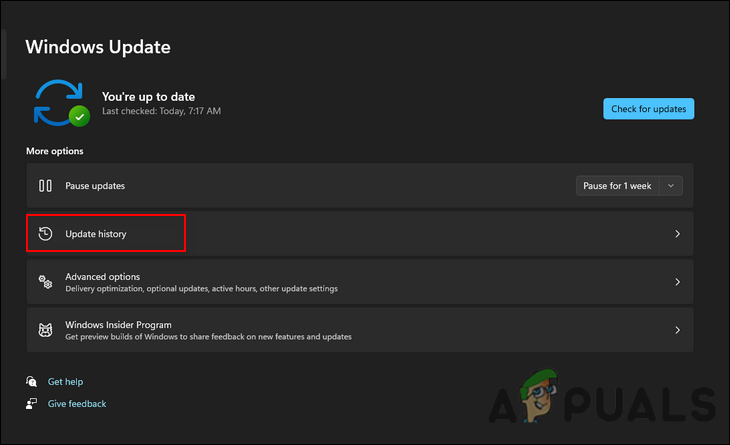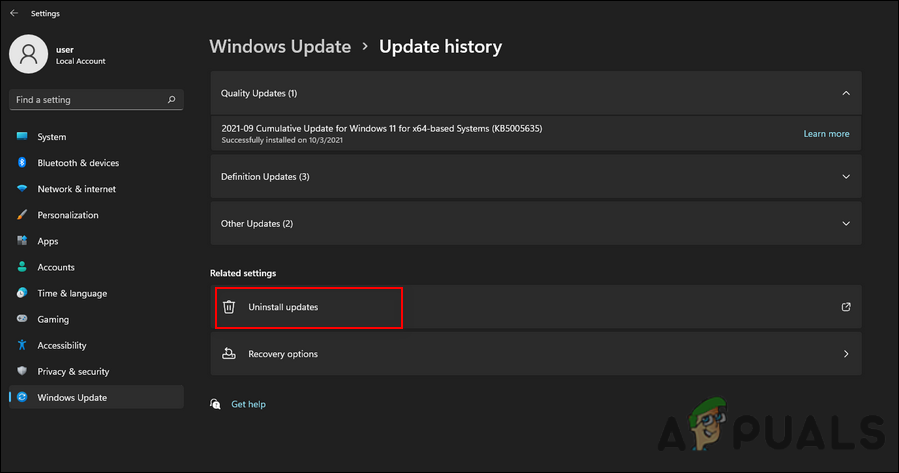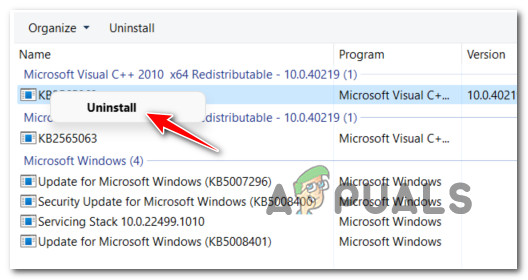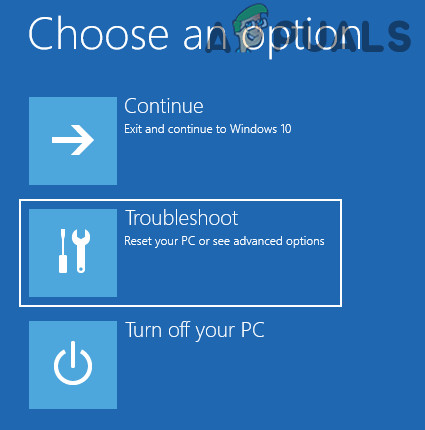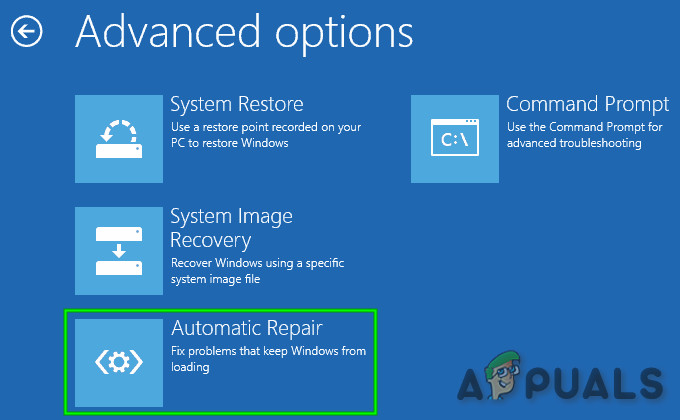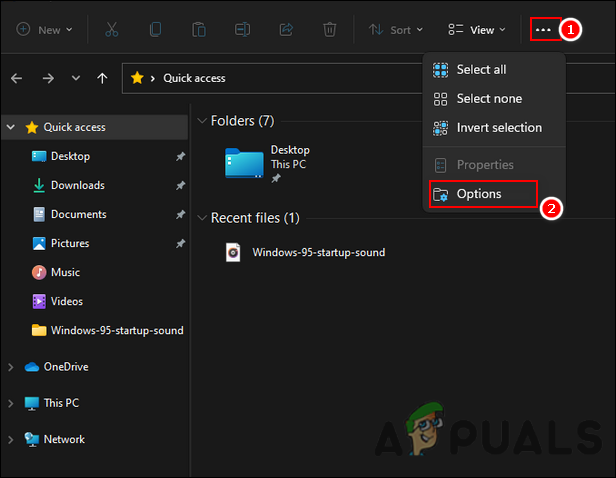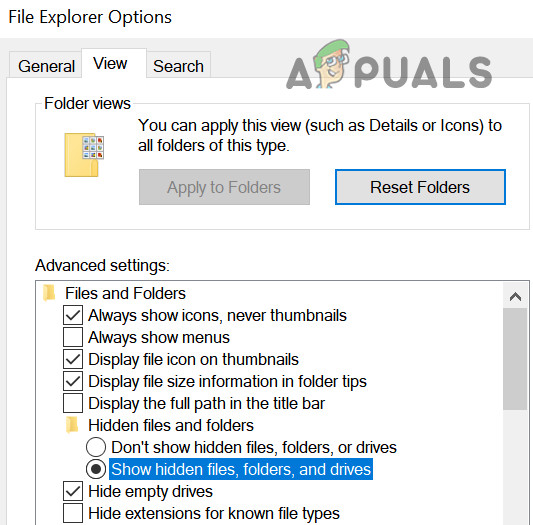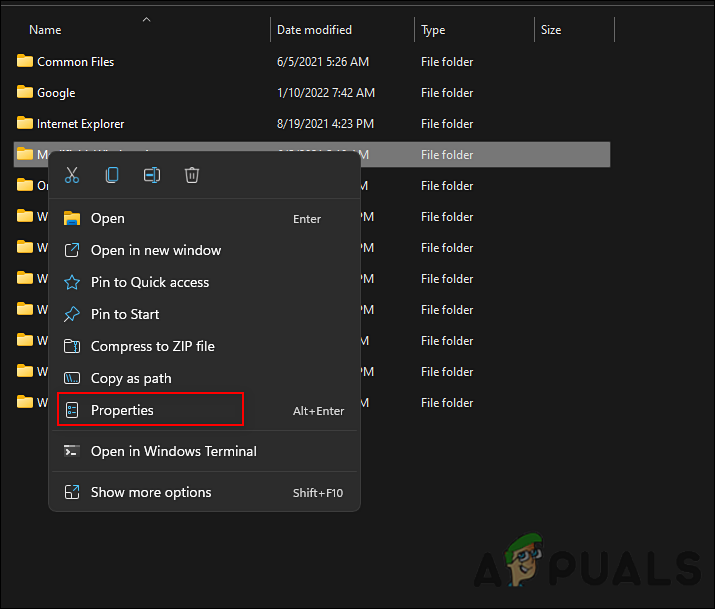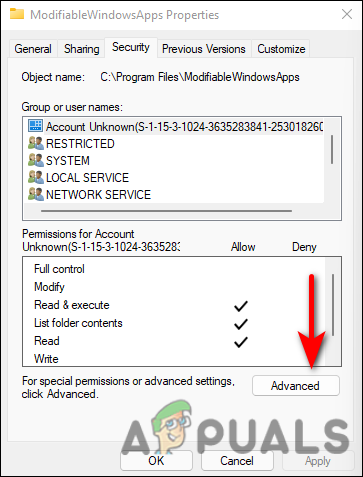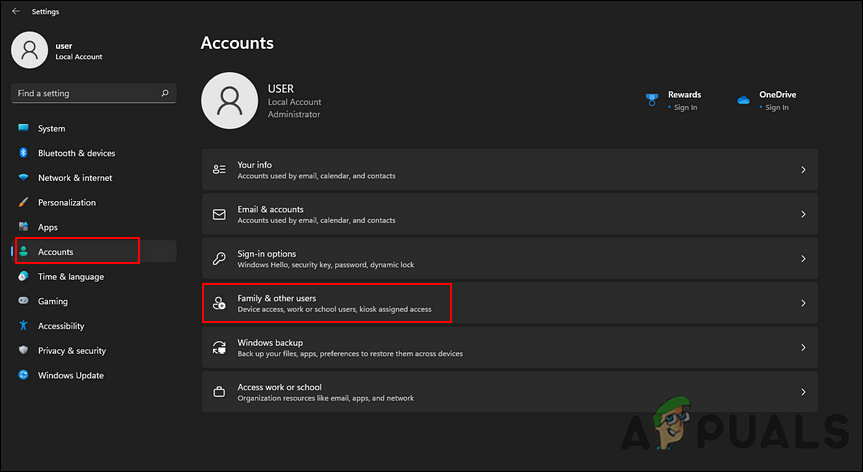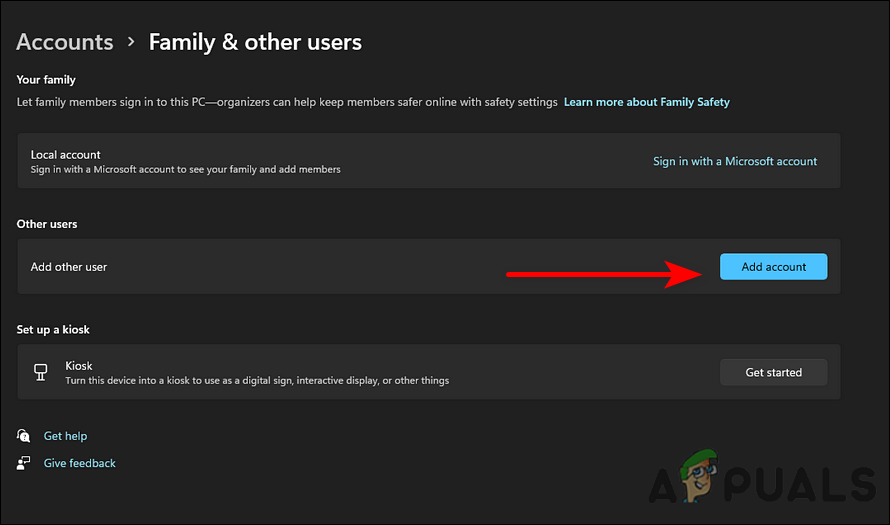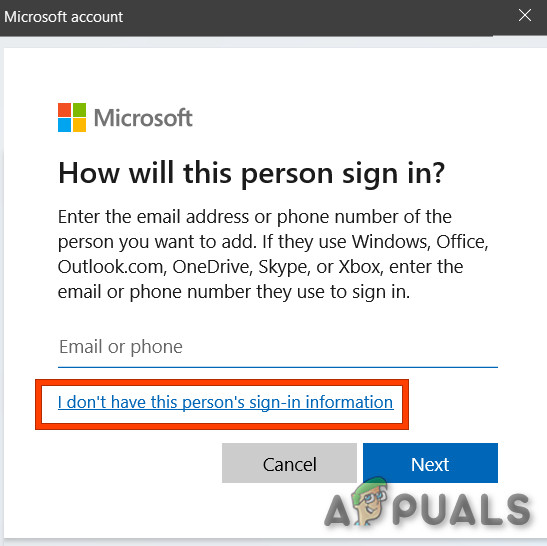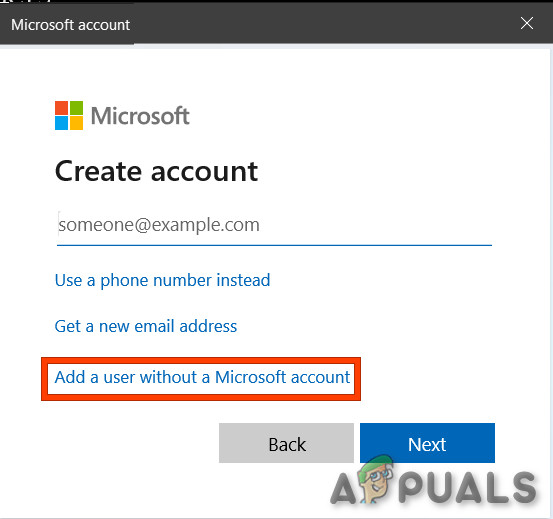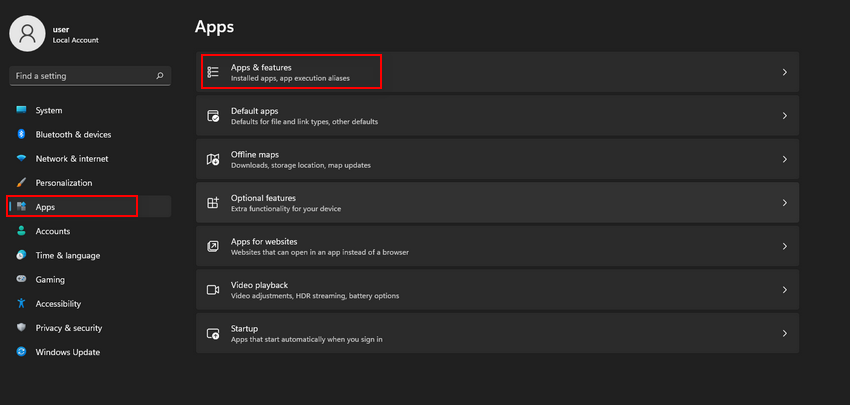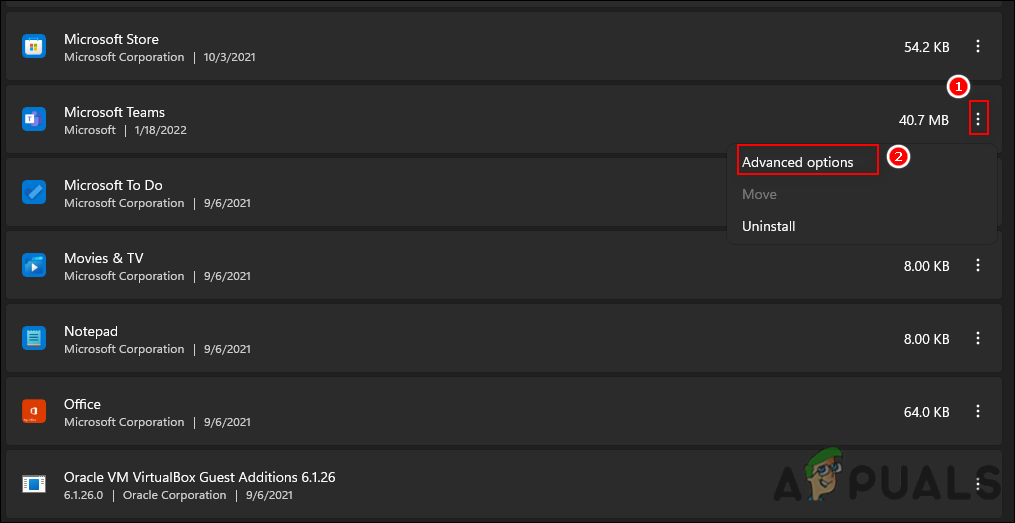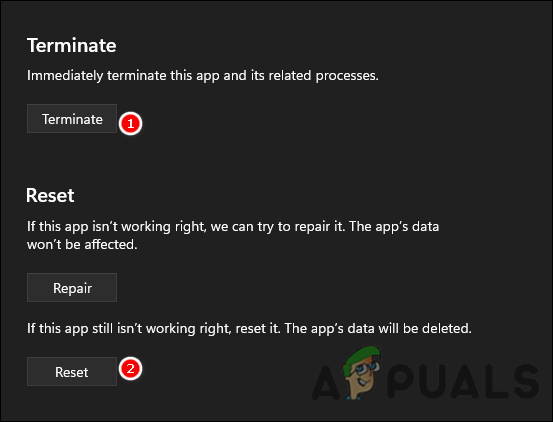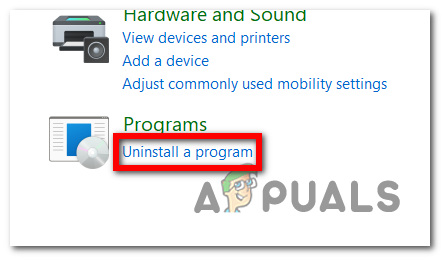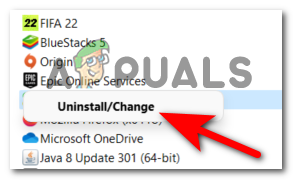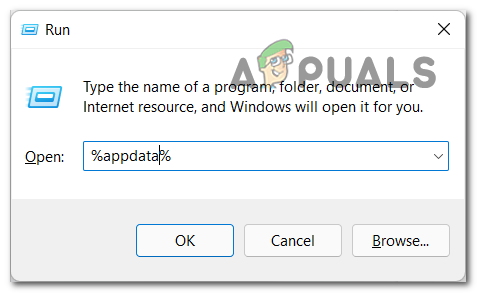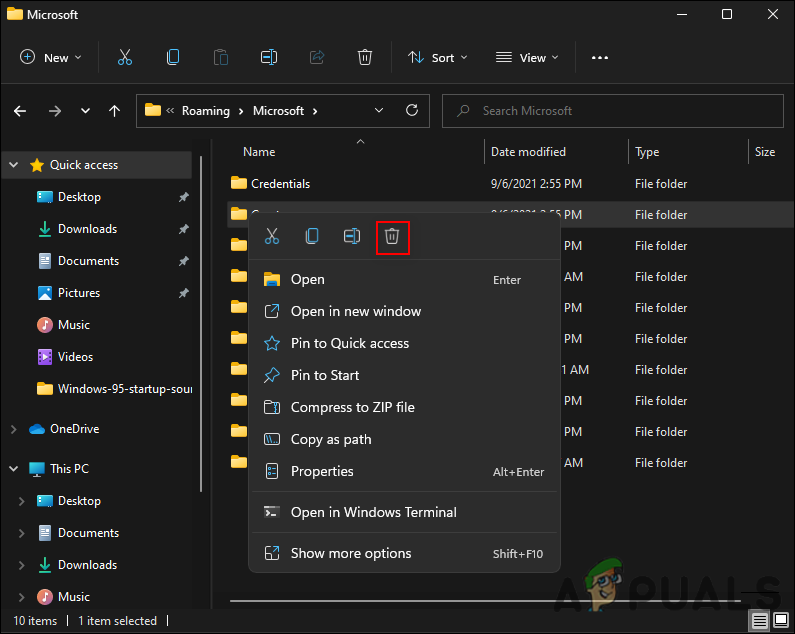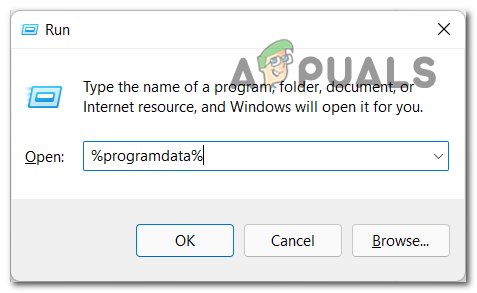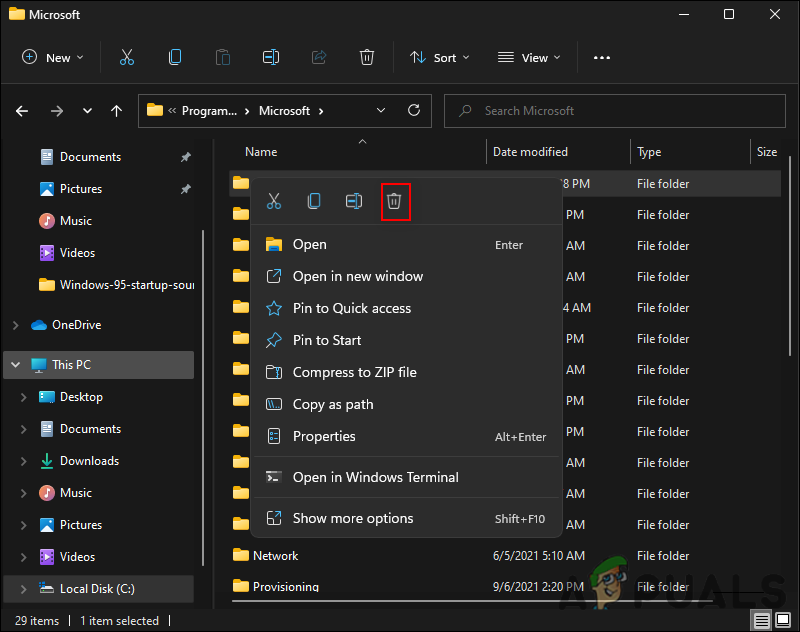We had a look into this issue and discovered that it can be caused by a number of reasons including:
Corrupted Cache – Corrupt files can cause a lot of damage to your computer and to your installed applications. Corrupted cache data prevents you from using the Teams application properly. Generic Glitch – There is also a chance that a glitch or bug within the Microsoft Teams application or your operating system is causing the issue at hand.Corrupted Application Files – Each time a Windows program or software is launched, there are several background processes that start-up in the background. They are important to the successful execution of the program. If they are not present, software and programs will not run automatically. In the same way, corrupted MS Teams application files may cause pre-start processes to fail, preventing MS Teams from operating properly.
Now that we know the causes behind the error code 0xc0000020 on Microsoft Teams, let’s have a look at how to resolve this issue.
Uninstall the Recent Windows Update
The Windows updates Microsoft releases aren’t always flawless. Sometimes Windows updates can be very destructive and mayhem-inducing, inconveniencing hundreds of millions of users around the world. If the error at hand started occurring after you recently installed an update, there is a chance that the update is corrupt. If this scenario is applicable, uninstalling the update might do the trick for you. Here is what you need to do:
Run Windows Automatic Repair
In case you are facing an issue due to an issue within the Windows operating system, we recommend running Windows Automatic Repair. An automatic repair program can diagnose and fix common boot-related errors in Windows 8 and higher systems. Follow the steps mentioned below to run this utility:
Rename Microsoft Teams Folder
There is a folder in Windows operating system called WindowsApp that holds sensitive data and you are not permitted to access it if you lack permission. WindowsApp also contains a Microsoft Teams folder, and several users managed to fix the issue under consideration by renaming the Teams folder. Here is how you can do that as well:
Create a Local Account
There are times when your operating system starts acting up due to a corruption error or bug within your user account. The best course of action, in this case, is to create and use a local user account on Windows. Hopefully, by doing so, you can resolve the error code 0xc0000020 and use Microsoft Teams without any issues. Follow these steps to do so:
Run SFC and DISM Scans
As mentioned earlier, corruption errors within the operating system can result in issues like the error code 0xc0000020. Fortunately, Windows has a number of built-in troubleshooting utilities that can automatically scan the system and its files for errors, and then fix them. There are two such utilities: SFC (System File Checker) and DISM (Deployment Image Servicing and Management). These utilities replace corrupted system files with healthy counterparts and replace failed storage sectors with newer equivalents. We recommend you try running SFC and DISM scans on your Windows 11 via Command Prompt. If a corruption error is causing the problem, you will benefit from running these utilities.
Reset Taskbar Chat
Considering that the error in view also occurs if you click the Chat icon on the taskbar, try resetting the taskbar chat to its factory defaults. By resetting taskbar chat, you will restore its original, error-free state, which will fix any bugs or glitches that may have occurred. Follow these steps to reset the taskbar chat on Windows 11:
Clean Uninstall & Reinstall MS Teams
If the above solution didn’t fix the error 0xc0000020 then there is a strong possibility that some of the MS Teams system files are corrupted. The easy fix would be to completely uninstall MS Teams and reinstall the latest fresh copy. Follow the steps given below to do so:
Microsoft Teams Users: 3×3 Grid View Is Nice, But A 5×5 View Is What We Need For…How to Fix Live Events Missing or not Working in Microsoft Teams?[FIX] Microsoft Teams Keeps RestartingHow to Fix Microsoft Teams Has Stopped Working on Windows 10?