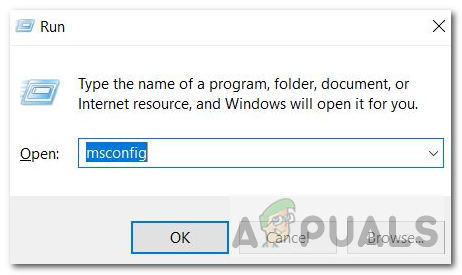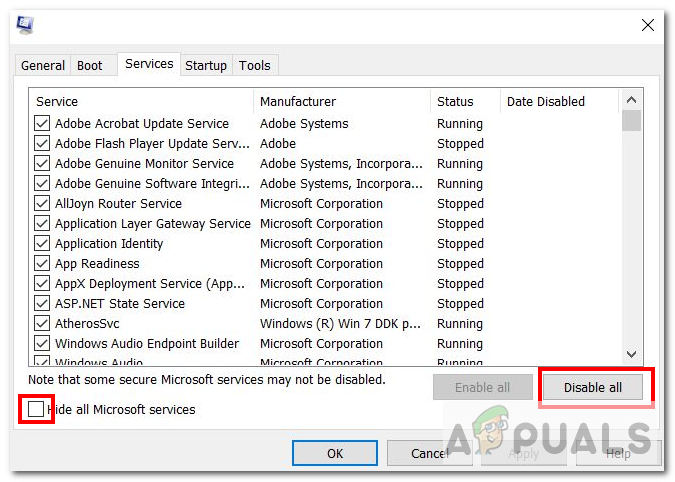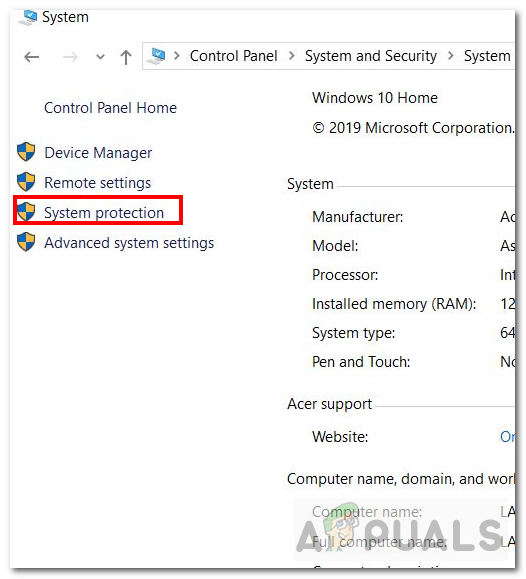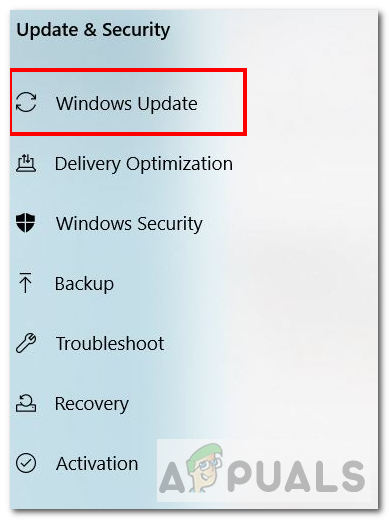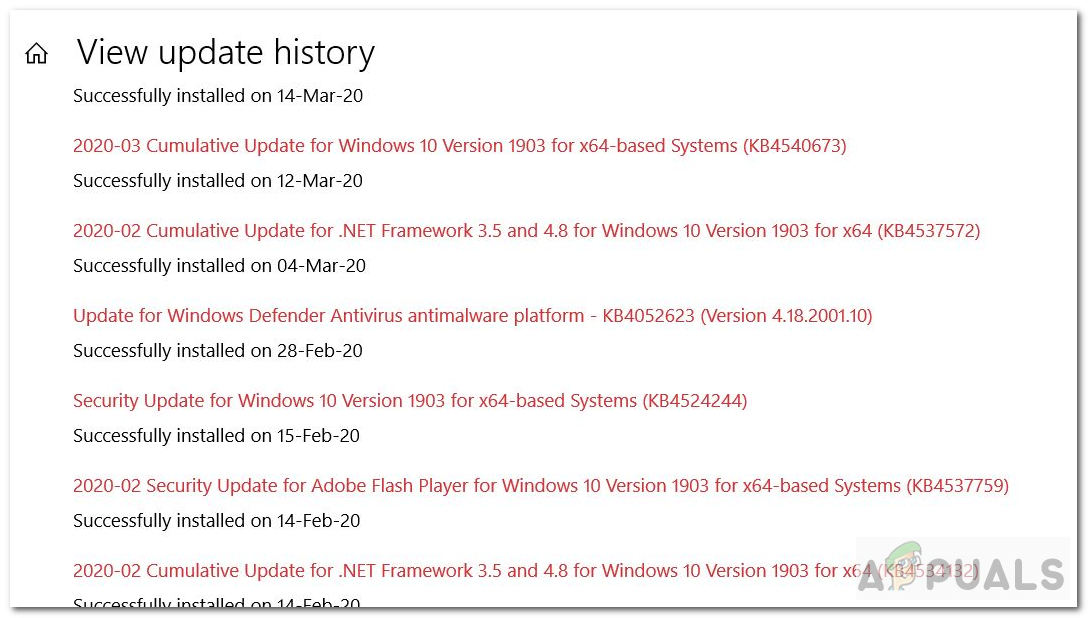Recently, some users have reported experiencing Blue Screen of Death (BSOD) with error code ‘0x027’ after they have completed the ‘Windows 10 2004 build update’. This BSOD appears after the update when the user is logging into a domain profile while connected to the network. In general, BSOD’s result in a system crash and usually occur because of problematic drivers or some malfunctioning hardware.
Identifying the Cause
There can be a number of reasons which cause BSOD to occur. However, before checking out the possible solutions it’s always better to identify what exactly caused this BSOD. Whenever you encounter a BSOD, Windows creates a ‘dump’(minidump) file that contains information regarding the crash. You can view this information to exactly know what caused this particular BSOD. Follow the steps below to identify the issue: If you are unsure about analyzing the dump files, you can look at some of the possible fixes below to help you get rid of this BSOD.
Method 1: Login With Wifi/Ethernet Turned Off
One of the ways to address the issue is to turn off your wifi/ethernet so that when you login to Windows, it stops itself from connecting to any online service.
Method 2: Updating Windows
A very common method for solving such errors is by downloading and installing pending updates. Follow the instructions below to update your Windows to the latest version: If there is no update or the issue persists, then move onto the next method.
Method 3: Update Hardware Drivers
Many BSOD are hardware related, so updating the drivers could potentially fix the cause of this fatal error. We won’t be going into the details of how you can update the drivers. You can follow this link if you want to know more about updating drivers. If updating the drivers doesn’t resolve your issue then follow the solution below.
Method 4: Restore And Update BIOS
BIOS is the program used for hardware initialization during the booting process. Its core function is to test the connected hardware components and make sure no errors exist. If you have changed any of BIOS settings or haven’t updated it in a while then bugs and errors can arise. Again we will not be going into detail about how you can update your BIOS because many articles are already present. Check out this article and follow the instructions to update your BIOS. If you have changed BIOS settings then we also advise you to restore it to default and reproduce the issue. If the issue isn’t resolved, then move onto the fix below.
Method 5: Clean Booting
If there is some external conflict with OS that we haven’t discovered so far then it’s better to do a clean boot. Clean Boot means your operating system will only start and run the necessary services and programs. Follow the steps below to do a clean boot:
Method 6: Do A System Restore
Windows System Restore tool enables you to go back to a previous registry, and driver configuration. This can help you resolve critical issues with Windows if you are facing any and you can go back to a safe state. Follow the steps below:
Method 7: Undo Update
If you are unable to find any fix for the BSOD and it keeps reoccurring, then you could always temporarily roll back to the previous version until Microsoft resolves the issue. Follow the steps below to go back to the previous version: Check out this link for more info on reverting updates. Note: Minor updates cannot be undone. If all these solutions don’t work and you are still stuck with the Blue Screen of Death, then contacting Microsoft Support is the way to go. Click here to contact support. You can also try stopping you Antivirus Softwares and see if it works.
Fix: Audio not working after Windows 10 Version 2004 UpdateFix: Unable to Access Network Shares After Upgrading to 2004Windows 10 20H1 2004 Blocked By Windows Security App? Here’s A Solution To…[FIX] Windows 10 Version 2004 Failed 0xc19001e1