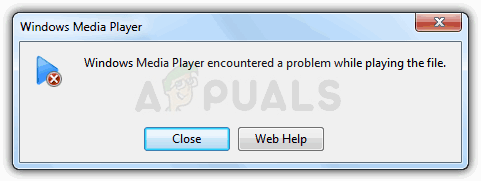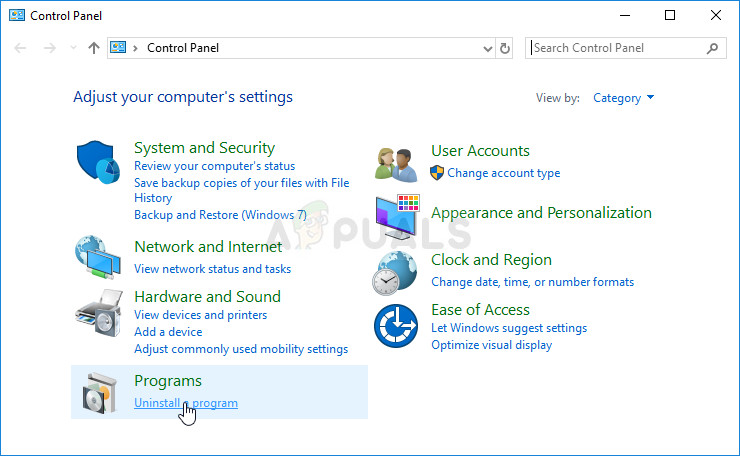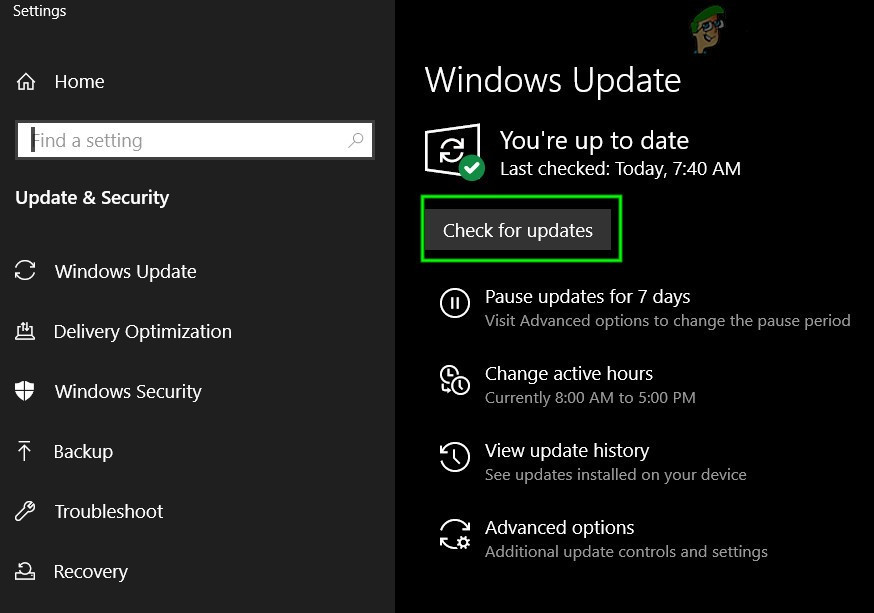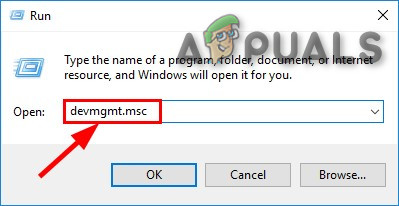Despite its simplicity, there are serious errors users have to deal with on a daily basis and the one in the title is not different. It occurs when users are trying to open a file with Windows Media Player and it prevents you from opening it. Follow the solutions below in order to fix this.
Solution 1: System Restore
Even though System Restore is thought of as a last resort, it really does not do anything much to change your overall experience as you can adjust it to only go back several days, just before the error started to occur. This method was highly successful when it was suggested on a forum and we recommend you do this, along with several additional steps.
After you have enabled it successfully, let’s revert your PC back to the state where the debugger error didn’t occur. Make sure you backup some important documents and apps you have created or installed in the meantime just to be safe.
Solution 2: Check for Newly Installed Programs
Even though this may sound like a long stretch, there are countless users who have tried out every other method suggested online to see it fail but this method solved the problem in less than five minutes. You will need to check whether new programs or updates have been installed on your PC, especially programs or tools who have something to do with audio settings. If you find them, uninstall them immediately to solve your problem. You can also try to boot into safe mode where all these applications are disabled to see if the issue goes away.
Solution 3: Disable the Windows Media Player Network Sharing Service
Disabling this service helped several users who were unable to open almost all files of a certain extension such as .wav. This simple fix has really helped them but it may disable some other features of Windows Media Player, which is why the solution is suggested at this spot and not in the beginning.
Solution 4: A Long but Rewarding Fix
This fix is somewhat complicated as it spans across many stages but it’s definitely worth noting it down as it can be quite helpful and solve the problem where all other methods fail. Good luck! First of all, we will need to take ownership of the Windows Media Player folder in Program Files so that we can change the Properties of certain files.
After this, we will need to disable and re-enable Windows Media Player from Control Panel which should help solve the problem. Even if it doesn’t there is still the final step of the solution.
Solution 5: Installing Updates
It is possible in some cases, that your operating system might have been outdated due to which the Media Player isn’t able to properly play the media files. Therefore, in this step, we will be checking to see if there are any updates available for the computer from the settings. In order to do so, follow the steps listed below.
Solution 6: Reinitializing Drivers
It is possible in some cases that the drivers installed on your computer might be preventing the Windows Media Player from being able to play an audio or a video file. Therefore, in this step, we will be reinitializing these drivers and then we will check to see if doing so fixes this issue. In order to do so, we will have to first open the device manager. For that:
Solution 7: Install Windows Media Feature Pack
In some cases, the operating system that you are using might not have the Media Features installed due to which this issue is being triggered on your computer. Therefore, in this step, we will be downloading the Media Feature Pack from the official Microsoft website, and then we will install these on our computer. In order to do so, follow the steps below.
Solution 8: Install Codec
It is possible in some cases that the Codec being used by your Media Player is unable to play the video or the audio file that you want to play. This is especially true if you are trying to play the MPEG codec with the Windows Media Player. Therefore, it is recommended that you download and install a codec pack on your computer which will allow the media player to play this format. In order to do that:
Fix: Google Drive Not Playing Videos ‘There was a problem playing this video’How To Fix VLC Media Player Crashes when Playing .MKV FilesFix: Cannot Open File for Writing’ with VLC Media PlayerFix: “Error Code: 0xc10100be” Playing Media Files on Windows?