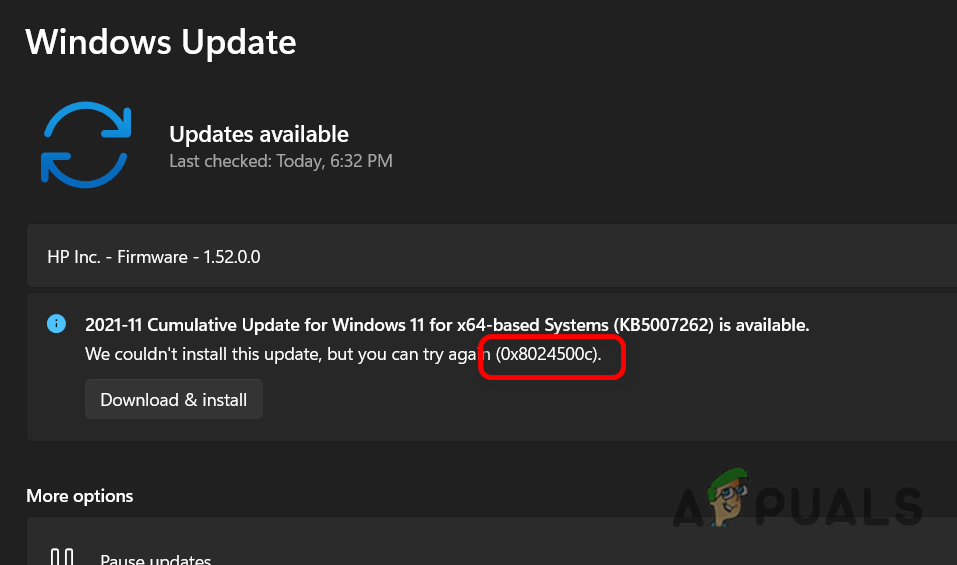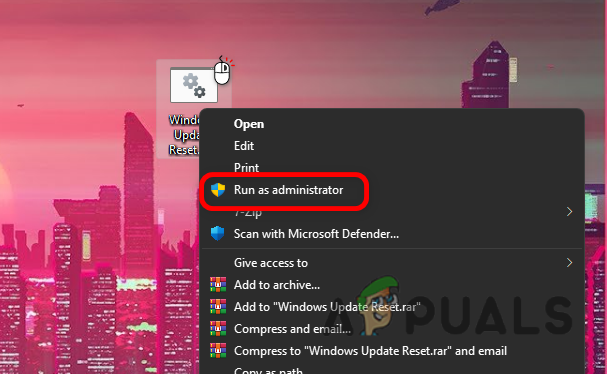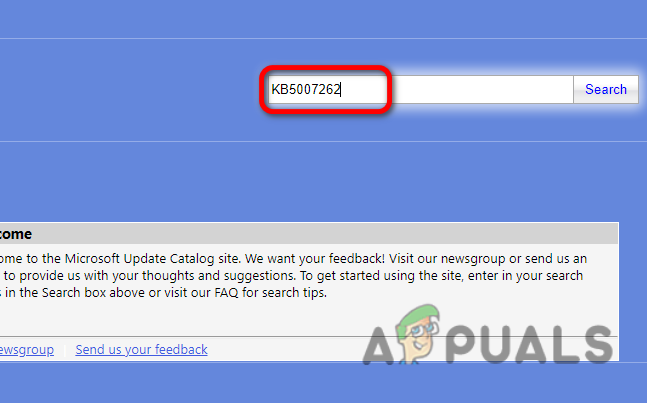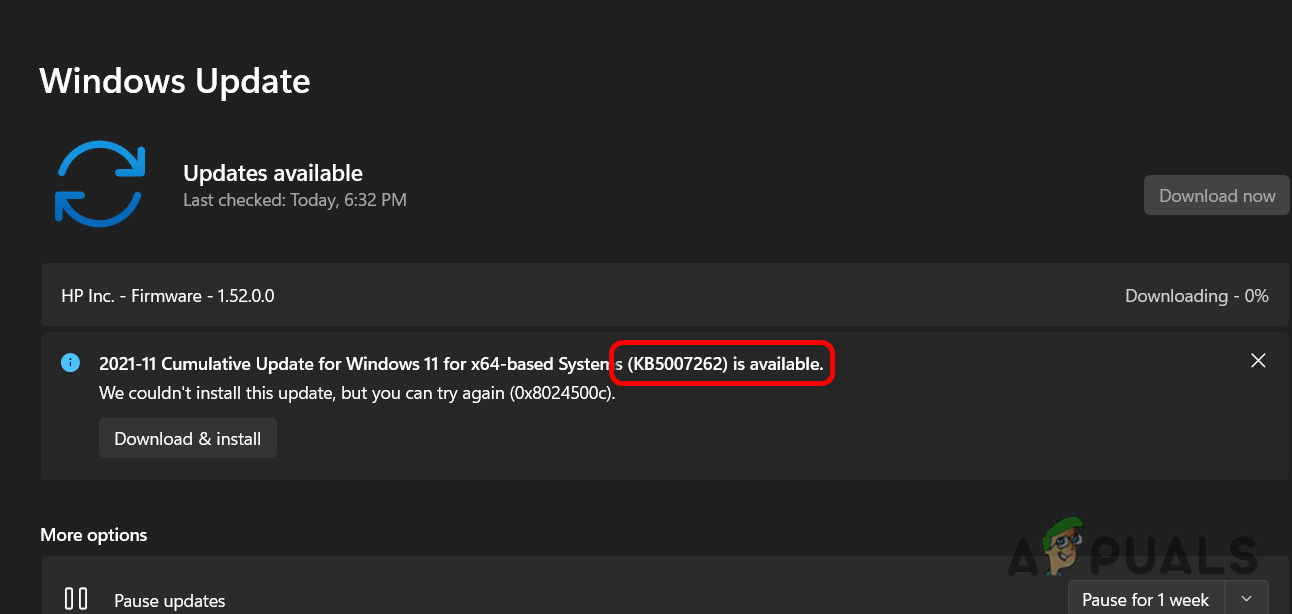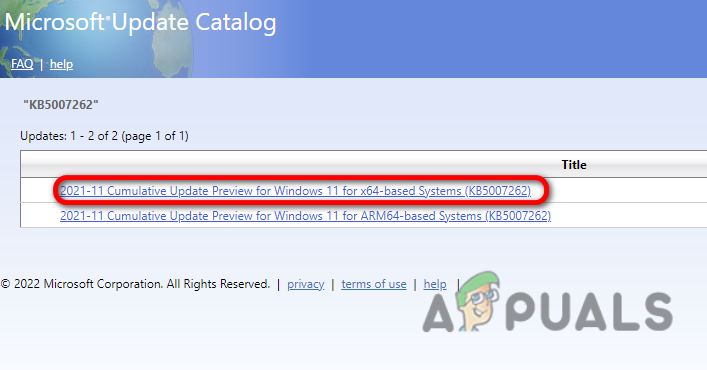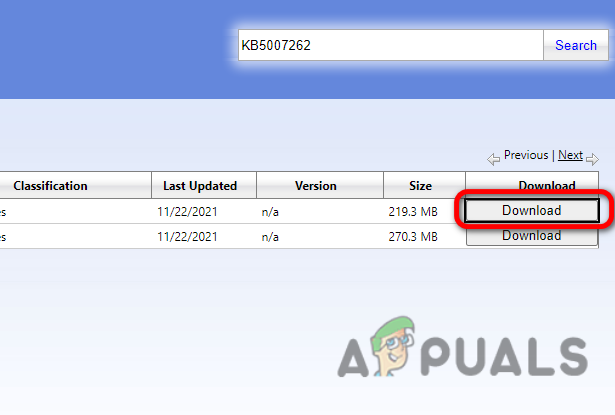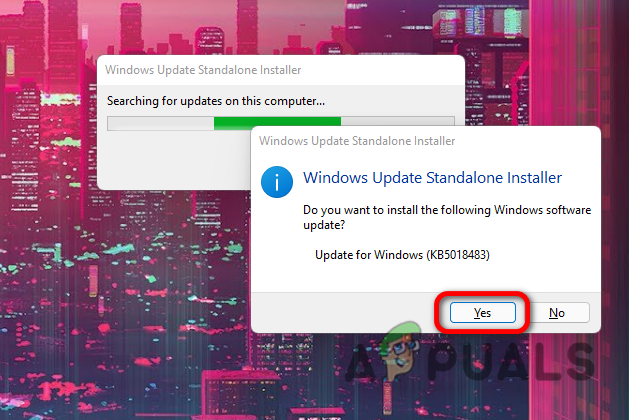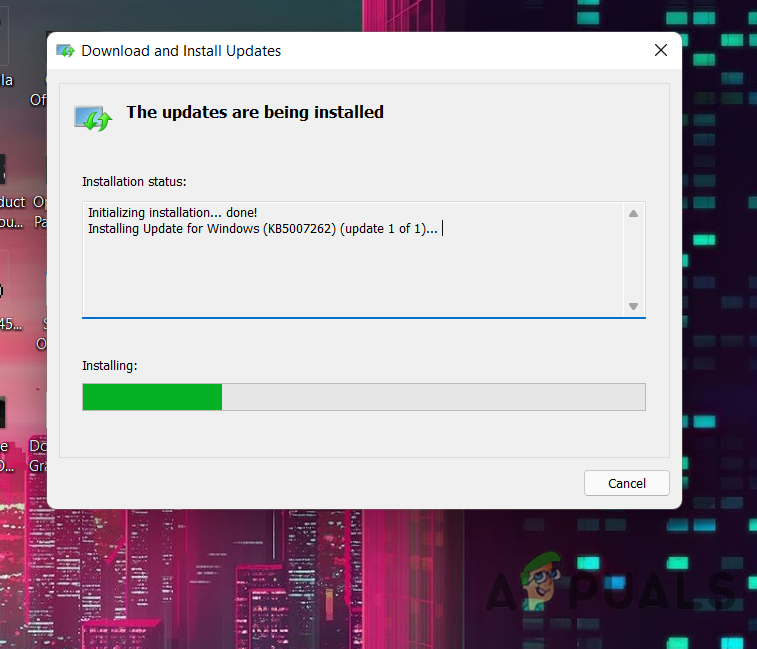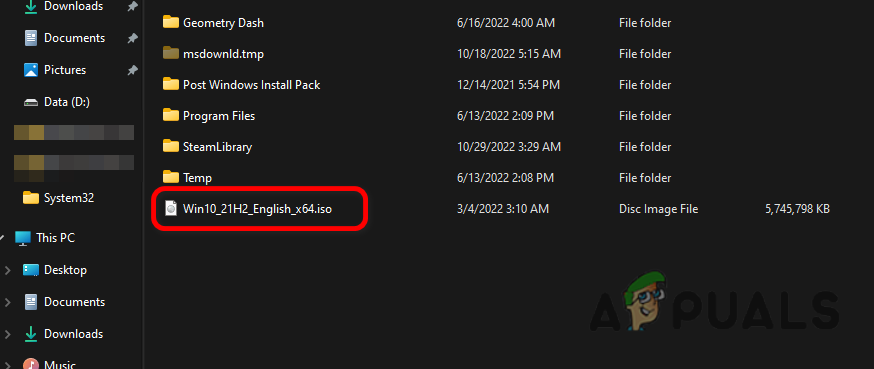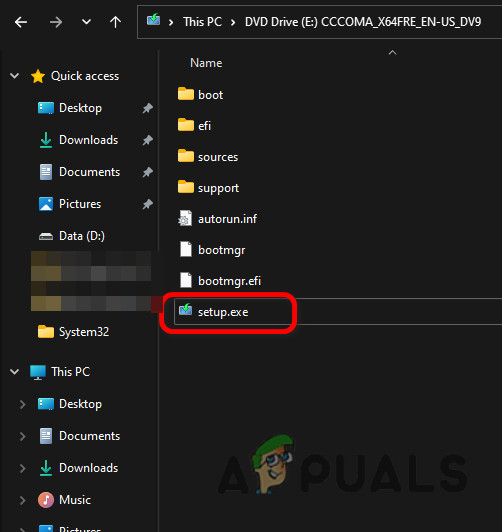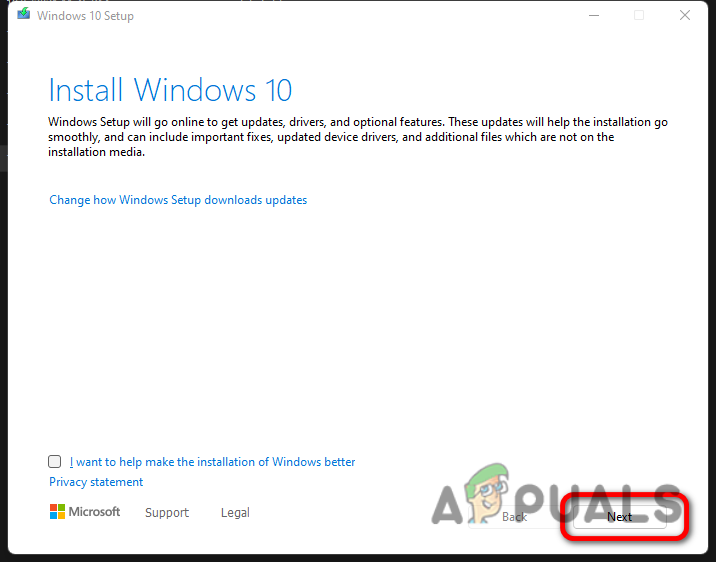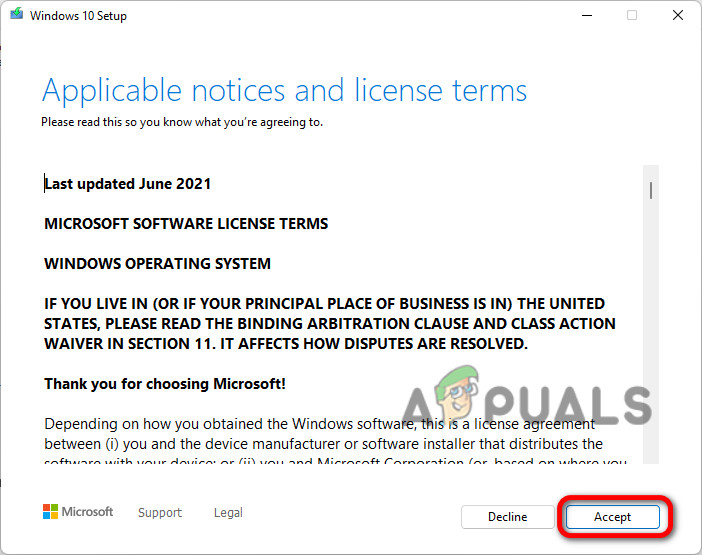We will try different approaches to find & eliminate the root cause of this error. Follow the methods below to fix this error.
1. Reset Windows Update Services & Cache
Windows rely on a few services to update your Windows. If these services are stopped or disabled by a third-party program, it won’t be able to update your Windows. Therefore, we will restart these services and ensure they are enabled as a startup to fix this issue. Follow these steps to reset Windows Update components & services to default settings: Try updating and checking if the issue is resolved.
2. Try Updating Manually
You can try to install the update manually through the official Microsoft Windows Update catalog. This process downloads the Update setup file, which doesn’t rely on the files downloaded by Windows to update your Windows which, in most cases, bypasses these error codes. Follow these steps to install the update manually:-
3. Ignore the Update
This error is mostly reported in Windows 11, as it’s still new, and most of the updates it’s receiving are buggy. It’s best to ignore the update for some time because if it’s not installed properly, it’s possible that there is something wrong with the update itself, and we don’t have to change anything on our computer.
4. Install the Update through ISO File
You can download the latest ISO file and use it to update your Windows, this will work definitely because it doesn’t rely on the built in Windows services to update your Windows. Follow these steps: This should resolve the issue, if you are still facing this issue it’s possible that it’s just a bad update and microsoft is purposely blocking it from installing on computers, it is suggested to simply wait for the next update to get this issue resolved.
Microsoft Windows 10 Update Delivery And Packaging Technique To Get Combined…How to Fix Windows 11 Error 0xCA00A009 When Installing Updates?How to Fix ‘Updates you are trying to apply are not Dell-authorized updates’How to Fix ‘Error Occurred while Installing the Selected Updates" on macOS